Navigation: CIM GOLD What's New > What's New in Version 7.20.9 > Loan System >
GOLDMiner Report Tips for Action Code 62
The following steps explain one example of how to set up a GOLDMiner report to show all accounts with an interest rate above 36% that are currently set up with recurring payments. You may have your own way of creating this report. GOLDMiner and GOLDWriter have many different ways to build reports. This example is fairly simple.
Note: This may also help in creating a Collection Queue if you would like to create a merge letter to notify borrowers you are turning off recurring payments. See the Definitions tab help in DocsOnWeb on how you use a similar report setup structure to create Collection Queues. Also see Creating Mail Merge Letters for instructions on how to create merge letters from account data.
1. |
Go to the Report Warehouse > GOLDMiner screen in CIM GOLD and click <Add>. The New Data Miner dialog box will appear. |
2. |
Enter the name of this report, such as "Recurring Payments with APR over 36%." Keep the Daily radio button selected, and click <OK> to close the dialog. |
3. |
Double-click the new title in the list-view table to open the Field Selection tab for that report. |
4. |
From the Main Record field, start by selecting "CFLN - Loan Master." |
5. |
In the middle window pane, find and select "LNRATE" (Interest Rate). Note: You could also use an APR field, but those vary according to payment method. LNOAPR is for Original APR. If the original APR hasn't changed since the loan was opened, you can use that. |
In the left record window pane, scroll to find the FPRA - Recurring ACH Loan Payments and select it.
Tip: You may also want to include the LNCLSD - Closed Account and LNRLSD - Servicing Released fields from this record, as this will allow us to filter out closed and released accounts. |
|
6. |
Select any of the fields you want to appear on the report in the middle pane. We suggest you especially select "RA4NBR - Loan Acct Nbr." |
7. |
Click the Logic tab. |
8. |
From the Field drop-down, select "INTEREST_RATE_LNRATE." |
9. |
In the Operator field, select "Greater Than." |
10. |
In the Value field, type "36" and click <Add>. |
11. |
Next, select "LOAN_ACCT_NBR_RA4NBR" from the Field drop-down. |
12. |
In the Operator field, select "Not Equal To" and in the Value field type "0." |
13. |
Click <Add>. |
14. |
You can also add the no closed and released account logic. Your Logic tab should now look like this:
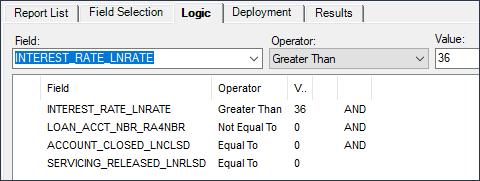 |
15. |
Go to the Deployment tab and click <Run Immediate>. The system will take you to the Results tab. |
16. |
Click <Query/Refresh> and when the report Status changes to "Completed" (as shown below), double-click it to open it in Excel.
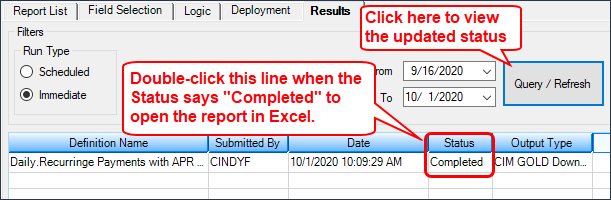 |
Now you know how to set up a report to show all recurring payments, you can set up a similar report for all future payments using the FPAS record. If you currently do not see the FPAS record available in your GOLDMiner reports, contact your GOLDPoint Systems account manager and ask them to add it.