Navigation: CIM GOLD What's New > What's New in Version 7.9.12 >
Enhancement |
Description |
|---|---|
New Copy Button Added to GL Account By Loan Type Screen
CMP: 5615
CIM GOLD version 7.9.12 |
We have added a new button to the bottom of the GOLD Services > General Ledger > GL Account By Loan Type screen. This new button, <Copy to New>, will be especially helpful if you are creating new loan types and want to copy over many of the same General Ledger accounts from an already established loan type.
The GL Account By Loan Type screen is a very important screen for administrators and supervisors only. Most institutions allow GOLDPoint Systems to set up that screen for them, but then make minor changes after conversion. But if you are an institution that creates new product types frequently, you'll find this is a very helpful button.
When creating new G/L's for a loan type on this screen, complete the following steps:
1.Select a Loan Type whose G/L account numbers you want to use from the table on the left. 2.Click <Copy to New> (instead of clicking <Create New>). 3.Enter the new loan type in the Code field. 4.Enter a short description in the Description field. 5.Click <Save>.
All G/L accounts will now be used in this new loan type. You can make any changes to any of those G/L accounts as needed, then click <Save>. |
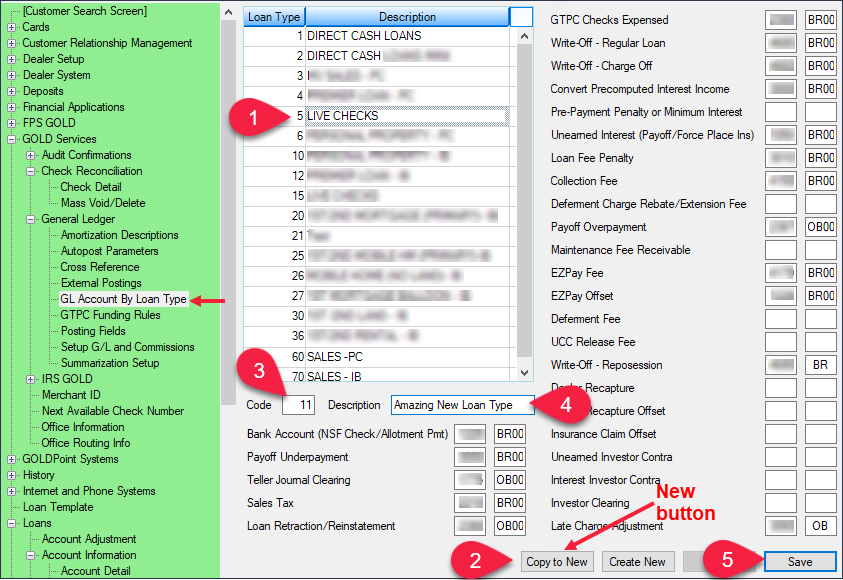
GOLD Services > General Ledger > GL Account By Loan Type Screen
Enhancement |
Description |
|---|---|
Update to Office Information Hierarchy
CMP: 7894
CIM GOLD version 7.9.12 |
We have updated the system to better reflect when offices, divisions, regions, etc., are moved in your institution hierarchy on the GOLD Services > Office Information screen.
A few institutions reported that if they moved an office from under one region (or division, AVP, or however you organize your institution and branches) to a different region, the list-view table showing the hierarchy would list the old division or region number, instead of reflecting the new division or region number.
Other times it would cause the office to show in two different regions. Sometimes when moving a division, the division would move, but all the offices under that division wouldn't move with it.
This has been corrected, and moving offices, divisions, regions, etc. should show correctly both in the left tree navigation and in the list-view table hierarchy, as shown below.
Note: See the Office Information help explaining different hierarchies. |
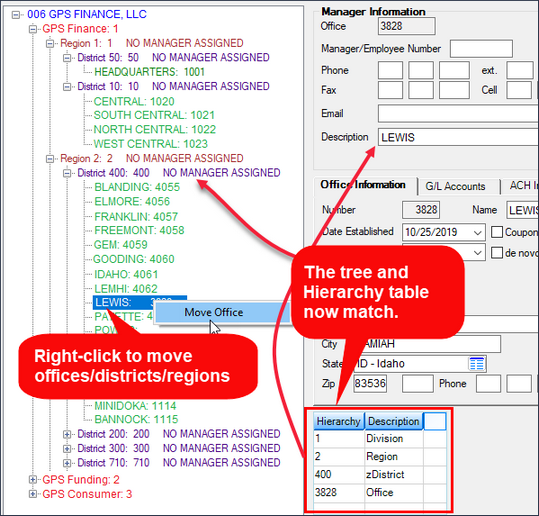
GOLD Services > Office Information Screen
Enhancement |
Description |
|---|---|
New G/L Fields for Securitization
CMP: 12538
CIM GOLD version 7.9.12 |
Two new fields have been added to the GOLD Services > General Ledger > Amortization Descriptions screen. These fields are used with securitization (investor loans), where a portion (or all) of the loan is amortized for the investor, as designated when the loan is originated (see the Investor Reporting screens for more information).
These fields always existed behind-the-scenes on the core (host) computer, but they are now visible on the Amortization Descriptions screen. G/L accounts for amortization are usually entered during conversion onto our system. But you may have a need to make changes to the G/L accounts used to debit and credit fees, refunds, etc. This allows you (or GOLDPoint Systems) to make those changes to these G/L fields directly on the Amortization Descriptions screen. Security for this screen should only be given to administrators or accounting personnel.
The Unearned Fees G/L and Earned Fees G/L are used specifically for institutions that sell loans to investors and have institution option OPT5 SCRT (Use Securitization) turned on.
•If the loan has investor fees that need to be rebated or adjusted during the Payoff transaction (tran code 580) transaction, Death Claim Payment transaction (tran code 2600-06), or converting a precomputed account to an interest-bearing account (and SCRT is set to yes), the system debits or credits fees to these General Ledger accounts.
oIf the loan has an investor fee rebate (at payoff, death claim payment, PC-to-IB):
▪The system posts the fee rebate amount to the account listed in the Unearned Fees GL field, using the opposite amount of the account listed in the Earned Fees GL field.
▪The system posts the amount posted to the Unearned Fees GL and posts that same amount to the account listed in the Investor Clearing field on the GOLD Services > GL Account By Loan Type screen.
oIf the loan has an investor fee adjustment (fully amortized):
▪The system posts the unearned fee amount to the account listed in the Unearned Fees GL field.
▪The system posts the earned amount of the fee to the Earned Fees GL.
Note: These fields currently do not adhere to G/L Finalization (institution option GLFL), where finalization of General Ledger accounts occurs at the time of payoff, not at monthend. That will be ready in a future release, and we will notify you through either the CIM GOLD What's New or the monthly Update. |
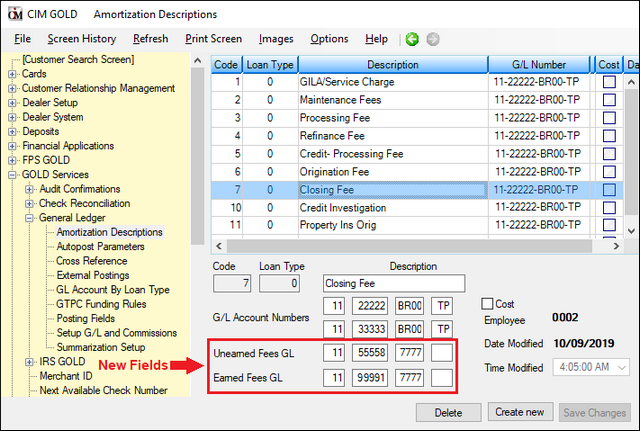
GOLD Services > General Ledger > Amortization Descriptions Screen
Enhancement |
Description |
|---|---|
Update to Check Reconciliation Check Detail Screen
CMP: 13595
CIM GOLD version 7.9.12 |
We have updated the GOLD Services > Check Reconciliation > Check Detail screen, so that when an employee makes any modifications to a check, the Last Updated By field will immediately show the employee name and number who made that change. Previously, the employee information was not reflected immediately after a change. It would require a user clicking "Refresh" in the CIM GOLD menu to update the change and show the employee name and number.
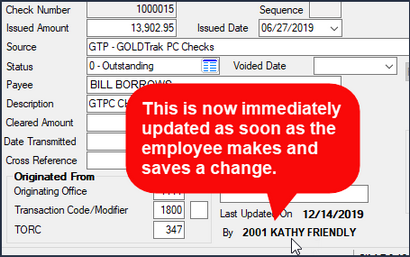 GOLD Services > Check Reconciliation > Check Detail Screen |