Navigation: CIM GOLD What's New > What's New in Version 7.9.10 >
Enhancement |
Description |
|---|---|
New TCPA Fields and System Setup Screen
CMP: 11405, 12079, 12425, 12977, 13267 Work Order: 55573
CIM GOLD version 7.9.10 |
Another piece of the TCPA compliance project for one institution is now in place. This project is in connection with a third-party company responsible for verifying phone numbers are TCPA compliant. The third-party, Early Warning Systems, sends GOLDPoint Systems a transmission detailing the phone verification records for customers' decision to allow autodialing. GOLDPoint Systems takes that transmission and adds it to customers’ phone records in CIM GOLD. Additionally, GOLDPoint Systems sends back a transmission to the institution if any changes are made to those records.
We advertised previous pieces of this project that were released to core services in the July and August Update (see CMPs 11459, 11463, and 11975).
This part of the project road map includes adding new TCPA fields to the Phones tab of the Households screen, a new System Setup Screen, and adding a note in Collection Comments. These changes only involve the CIM GOLD enhancements. The project road map for the rest of this project includes fields being added to GOLDTrak PC and GOLDTrak Express. We will notify you in the Update document when those pieces are ready.
New Fields on Phones Tab
New TCPA fields have been added to the Phones tab of the Customer Relationship Management > Households screen, as shown in Figure 1 below.
These TCPA fields can be updated by a third-party phone number verification service for automated (or pre-recorded) dialing systems (per Telephone Consumer Protection Act (TCPA) regulations). If your institution uses such a service, these fields display basic information about the transmissions used to verify the selected phone number.
The new fields we added are:
•Dialer Consent field (P0DCON): This field designates whether consent to automatic/pre-recorded dialing has been given by the customer.
•Consent/Revoke Date field (P0CRDT): This is the date consent was given or revoked.
•TCPA Result (P0TRES): This is the result of the verification transmission. This code is set up in System Setup Screens, as described below. Though the information is pulled in from the transmission, you can make changes to this field if you have proper security.
•TCPA Check Date (P0TCKD): This is the date the verification transmission was received by GOLDPoint Systems.
For the most part, users will not need to interact with these fields, as they will be automatically populated when loans are boarded or the third-party transmission is received. These fields are provided mainly for display/reference purposes. However, if necessary, your institution may allow the Dialer Consent or TCPA Result fields to be manually overridden or file maintained.
Note: We have also added field-level security for these new fields. They are found in the FPP0 - CIF Phone Number record (in Field-level Security). If you want to restrict users or profiles from changing these fields, you can do so using Field-level Security. See the Field-level Security help for more information.
Contact your GOLDPoint Systems account manager for more information about this feature.
New System Setup Screen for TCPA
A new System Setup Screen has been created to store TCPA result codes. These codes are recognized specifically by the third-party phone verification program and shouldn't be changed. These codes will be set up for you if you use the third party, but those with security clearance to this screen can make further changes as needed. For example, if the third party adds another code, the employee with security clearance can update this screen with the new code.
This screen is found in CIM GOLD under the Loans > System Setup Screens, then select "TCPA Result Descriptions." These codes are as follows:
•I: OK to Call - Indeterminable •N: NOT OK to Call - Not a Match •R: OK to Call - Retry •U: OK to Call - Unsupported •Y: OK to Call - Is a Match
These codes will automatically be assigned to customers’ phone number when the third-party transmission ports over that information. It will be displayed in the TCPA Result (P0TRES) field mentioned above.
If your institution is interested in implementing a third-party phone verification system, contact your GOLDPoint Systems account manager.
See Figure 2 below for an example of this screen.
Collection Comments
Every time this third-party transmission is processed, a note will be added to the Collection Comments (viewed as the Contact tab on the Marketing and Collections screen). The note will display the date the contact with the borrower occurred (likely the date the loan was opened), the estimated time of the contact, a Comment Code of "TCPA," teller number "9999," and the description of the contact, such as:
TCPA CHECK COMPLETED//CELL - 801-555-1234 - OK to CALL.
See Figure 3 below for an example. |
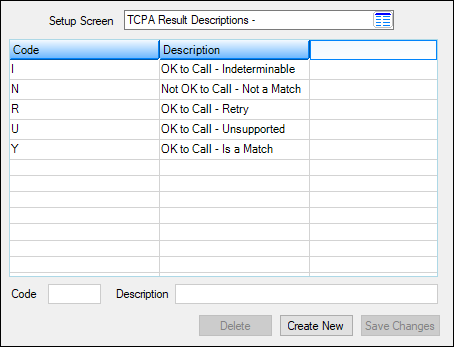
Figure 2: Loans > System Setup Screens > TCPA Result Descriptions Screen
Enhancement |
Description |
|---|---|
|
CMP: 6976
CIM GOLD version 7.9.10 |
The Advisory Board has requested that the Assign Data to Batch Reports screen (function 44 in the Legacy CIF system) in GOLDVision be brought over into CIM GOLD. This screen allows users to designate that one statement be combined for several deposit accounts and customers within a household.
We have moved this screen to CIM GOLD and you can find it on a tab on the Customer Relationship Management > Households screen or the Customer Profile screen, as shown in the example below. (Note: This screen is only available for deposit accounts. We currently do not allow combining loan accounts in a household onto one statement.)
Using this tab, customer accounts may be combined to create one deposit statement for several accounts. This tab is also used for setting up combined statements for two or more customers in a household. For example, if a customer requests their mail be sent to a different location or person than previously set up on the account, you can use this tab to set up a copy of a statement to be mailed to an address other than the previously indicated address.
For more information about the function of this tab, see the Combined Statements help. |
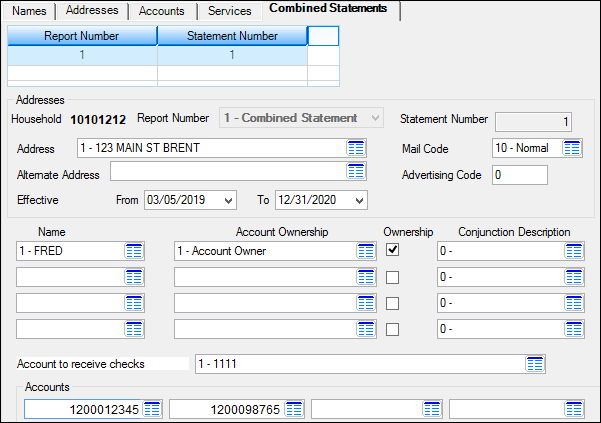
Customer Relationship Management > Households Screen > Combined Statements Tab