Navigation: Working with GOLD EventLetters > Assigning Merge Letters to Events >
When the GOLDEvent Letters software application is going to be run by an institution on more than one PC, very often it is desired that the Assign Event Letters List be the same on each PC. The following steps can be taken to standardize each machine.
1.On one of the institution’s PC’s, assign the Events, Offices (if desired), and Descriptions to the appropriate Merge Letter File. (This is explained in the Assigning Merge Letters to Events topic.)
2.Close the GOLD EventLetters program.
3.Open Windows® Explorer and go to the following GOLDEventLetters folder:
C:\Program Files\FPSGOLD\GOLDEventLetters
4.Copy the evntopts.ism file and the EventLetterFolders folder to a shared network folder.
5.Once you have pasted the evntopts.ism file and EventLetterFolders folder into this shared network folder, highlight the network address, right-click your mouse, and select "Copy" (see below).
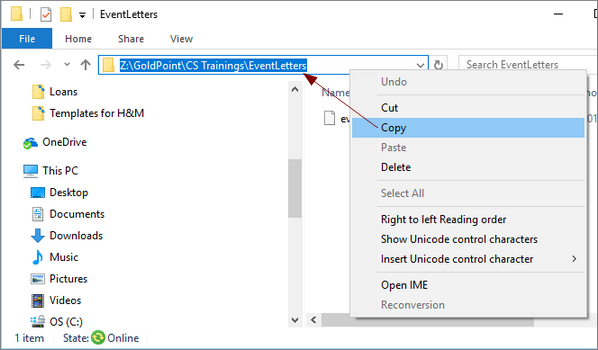
6.Find your GOLD EventLetters program icon used to open GOLD EventLetters (either through the Windows Start, icon on your desktop, or icon in your System Tray) and right-click to select "Properties" (see below).
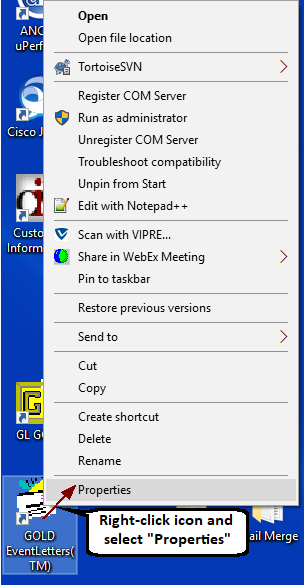
The GOLD EventLetters Property dialog will be displayed.
7.On the Shortcut tab, paste the network address you copied above into the Start in field, then click <OK>. (Important: Keep the quotes around the location and make sure to end with a backslash, as shown below.)
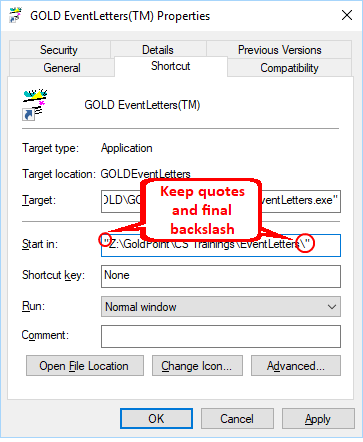
8.The next time you start GOLDEvent Letters, your application will use the evntopts.ism file found in the shared network folder. All of your machines will have the same "assigned events" and will read and be updated by this file, as changes are made.
Part II: Synchronizing the Options Folders
If your institution elects to use its network server as the machine to save the GOLDEvent Letter folders to, please follow these steps. Each machine that is running the GOLDEvent Letters program needs to standardize its GOLDEvent Letter Options Folders to read the network server.
1.On one of your institution’s PC’s, open the GOLD EventLetters, then open the Folders dialog box by selecting "Options > Folders" from the top menu bar.
2.Click the browse icon and find the place on the network where you saved your files and folders on the network drive (this was done in steps 4-5 above. Do that for each of the folders listed, making sure to select the appropriate folder for the applicable task, as shown below:
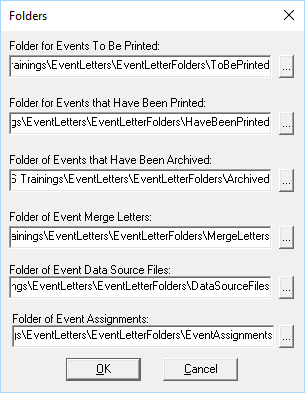
3.Click <OK> then close GOLD EventLetters.