Navigation: Security Screens >
The Subscribe to Mini-Applications screen allows you to designate which applications and screens your institution will have access to in CIM GOLD. If a screen is not subscribed to, it will not be displayed in the left tree navigation in CIM GOLD. You must have proper security to access this screen.
The screens are listed in alphabetical order, which is the same way they appear in the CIM GOLD navigation tree. Please be aware that some applications and screens may have a billable fee for their use. You can see which screens are billable by clicking on a screen listed on the Subscribe to Mini-Applications screen; the price for using that screen will appear in the Cost per Month per User field at the bottom of the screen. The Description field will provide a short description of the application or screen selected, as shown below.
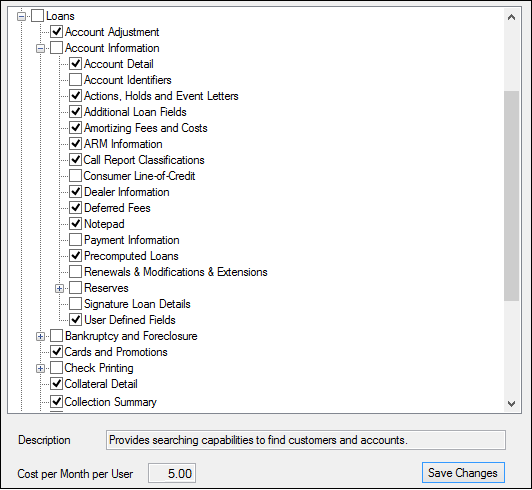
Security > Subscribe to Mini-Applications Screen
Most screens can be unsubscribed to if you uncheck the box next to the screen. When unsubscribing to a screen, all security given to employees and CIM GOLD profiles (see Security > Setup for more information) for that screen will be deleted. Use caution when unsubscribing to a screen; if a screen is unsubscribed to in error, all employees and CIM GOLD profiles will need to be set up for security to the screen again. If a screen is required and cannot be unsubscribed to, you will get an error if you uncheck the box.
|
Note: Employees already signed on to the system can view a newly subscribed screen by deleting their cache. If they wait until the following day, they will be able to view the screen on their first sign on. To delete a the system's cache file, select both "Delete Internal Cache" and "Delete Cache Files" from the File menu at the top of CIM GOLD, as shown below:
|
|---|
The list view displays all screens available to your institution. To subscribe to any screen, check the box next to it. The Description field gives a short description of the highlighted screen. The Cost per Month per User field shows the cost, if any, of the highlighted screen each month for each person using it.
After selecting all the screens you want to subscribe to, click ![]() .
.
|
Note: Your institution must subscribe to a screen before that screen will appear in Security Setup or in the CIM GOLD navigation tree for any user. |
|---|
Unsubscribing
To unsubscribe from a screen, remove the check in its box by clicking on it. If you unsubscribe to any screen, you will see the following warning when you click <Save Changes>:
Warning! You are unsubscribing to at least one mini-application. This action will remove all security to these mini-applications for every person and every profile! Do you REALLY want to continue?
Click <Yes> to continue or <No> to cancel and return to the screen.
See also:
|
Record Identification: The fields on this screen are stored in the FPSJ record (CIM Security Settings). You can run reports for this record through GOLDMiner or GOLDWriter. See FPSJ in the Mnemonic Dictionary for a list of all available fields in this record. Also see field descriptions in this help manual for mnemonics to include in reports. |
|---|
In order to use this screen, your institution must:
•Subscribe to it on the Security > Subscribe To Mini-Applications screen.
•Set up employees and/or profiles with either Inquire (read-only) or Maintain (edit) security for it on the CIM GOLD tab of the Security > Setup screen. |