Navigation: Miscellaneous Screens > Variable Screens Screen Group > Variable Screens > Variable Screen Design Screen >
Use this tab to begin and control the process of creating and editing custom screens in CIM GOLD. Custom screens created on this screen are available for access on the Select and Display a Screen screen (and by selecting the custom screen in the list view and clicking <Go to Screen>). The list view on this tab displays all previously created custom screens.
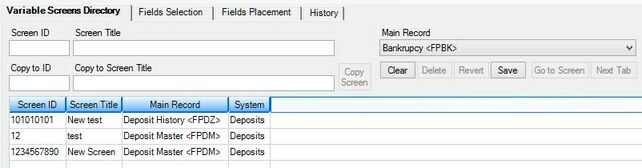
Variable Screens > Variable Screen Design Screen, Variable Screens Directory Tab
Previously created custom screens can be viewed and edited by selecting them in the Variable Screens list view. In order to access the Fields Selection and Fields Placement tabs on this screen, a custom screen must be selected in the list view.
The fields on this tab are as follows:
Field |
Descriptions |
Use this field to indicate the screen ID for the custom screen being created/edited. Each screen ID in CIM GOLD must be unique. |
|
Use this field to indicate the name of the custom screen being created/edited. |
|
Use this field in the process of copying the properties of a previously created custom screen and using those properties in the custom screen being created. Select a previously created custom screen in the Variable Screens list view, enter the screen ID and title for the new custom screen in this and the Copy to Screen Title fields, and click <Copy Screen>. |
|
Use this field in the process of copying the properties of a previously created custom screen and using those properties in the custom screen being created. Select a previously created custom screen in the Variable Screens list view, enter the screen ID and title for the new custom screen in this and the Copy to ID fields, and click <Copy Screen>. |
|
Use this field to indicate the main record category that dictates which record types will be available on the custom screen being created. This field determines what selections are available on the Fields Selection tab. The selections available for use in this field depend on the type of variable screen being defined (See the Variable Screens help page for more information about which options are available depending on where this screen is accessed in CIM GOLD). |
Click <Revert> to revert to the last successful save command performed in the process of creating/editing the selected custom screen. If the system detects that a save was unsuccessful, a message prompting the user to revert will appear. Reverting deletes all current data entered on this screen.