Navigation: File Services Plus > Export Bulk Files >
This tab displays information about all export schedules previously created on the New/Modify tab.
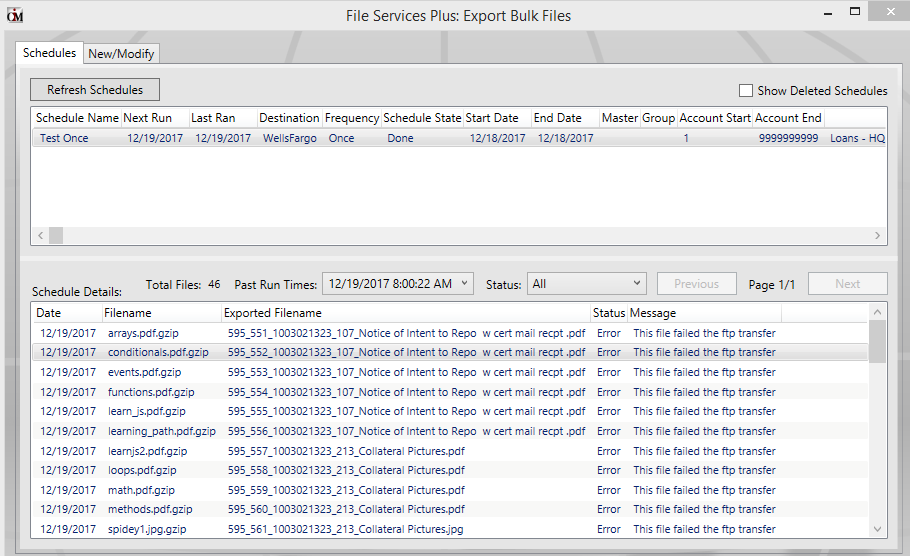
Top List
The top list on this tab displays all previously created schedules.
•To create a new schedule, access the New/Modify tab.
•To modify an existing schedule, double-click the desired schedule (or right-click the schedule and select Modify) to open the New/Modify tab for editing. Note: Only schedules that have not yet run are able to be modified. Once a schedule has run once, the only way to adjust it is to delete it and create a new one.
•To create a new schedule by copying information from an existing schedule, right-click the schedule to be copied and select Copy. The New/Modify tab will open with the selected schedule's information populating the fields. This information can then be edited and the new schedule can be given a unique name.
•To view a list of all files attached to an existing schedule, right-click the desired schedule and select View Files Included.
•To delete a schedule, right-click the desired schedule and select Delete. Use the Show Deleted Schedules checkbox field above to indicate whether deleted schedules should appear in the list.
Bottom List
To view more information about a schedule, select the schedule in the top list (explained above), then use the Past Run Times field below to indicate a specific run time. Details about the selected schedule at the indicated run time will appear in the bottom list on this tab, and the Total Files field will display the number of files included in the schedule. The information displayed in the bottom list includes the date, original file name, exported file name, and export status (Error/Success) of each file included in the selected schedule.
If a file failed to export, a message describing the nature of the failed export will also appear in this list. Right-click on a file that failed to export and select Resend File to attempt to export the file again.
Use the Status field to indicate an export status. Only files of the indicated export status (Success, Fail, In Progress, Resend) will appear in the bottom list. To view all files in the selected schedule, leave the Status field set to All.