Navigation: CIM GOLD User Guide > Main Menu Bar > Options >
Setting up Speed Keys
CIM GOLD provides the option to set up to eight speed keys for use in navigating the program and accessing screens. These keys are assigned to F2-F9. Also see Keystrokes for a list of system-defined keyboard shortcuts already preset in CIM GOLD.
To set speed keys in CIM GOLD (Note: Each CIM GOLD user will need to set up their own PC with speed keys):
•Select Speed Key Setup from the Options menu to open the Speed Key Setup dialog (shown below).
•Under each category on the left side of the dialog (Cards, Customer Relationship Management, Deposits, etc.) is a list of screens. Find the screen you want to assign a speed key to, then drag and drop the screen name over to one of the colored F2-F9 key fields listed on the right.
To set up the Customer Search Fast Goto (Double Click) options:
•Drag and drop a screen name into the white fields on the bottom of the dialog. These fields correlate with fields on the Customer Search screen. When you search for a customer and have a list of all the customer’s accounts, this feature lets you designate which screen you want to be taken to once you double-click on an account. For more information about the Customer Search function, see Finding Customer Accounts.
To clear a previously set speed key or double click option, click the <C> button next to the desired F2-F9 key field. To clear all previously set speed keys, click the <Clear All Fields> button at the bottom of the dialog.
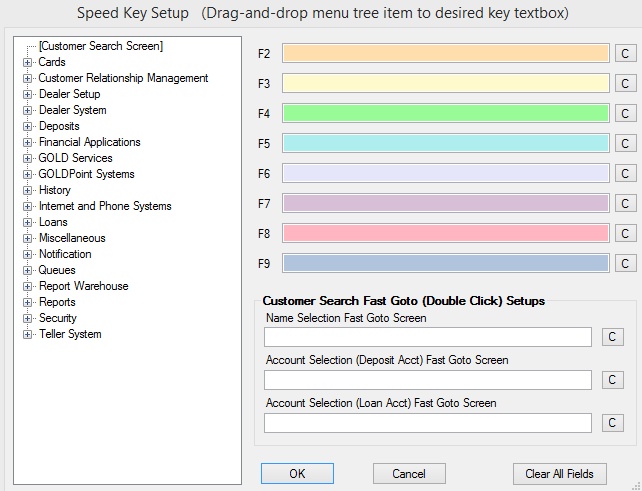
Speed Key Setup Dialog