Navigation: Loans > Loan Screens > Statistics and Summaries Screen Group >
The Statistical Summary screen allows you to view statistical information for customer loan accounts at your institution. Use the three drop-down menu fields at the top of this screen to set parameters for statistical information to be displayed (as explained below). Once a selection has been made in these fields, click <Show Stats> to display the requested information.
Use the left drop-down field to indicate the type of statistics to display. Possible selections in this field are:
•Delinquency
•Branch Operations
•Recency
•Volume
Use the middle drop-down field to indicate the type of group whose statistics will be displayed. These groups are the same as those set up on the GOLD Services > Office Information screen. If your institution designates their own groupings based on hierarchy settings, then it will display totals based on each hierarchy. Possible selections could include:
•Institution
•Division
•Region
•Branch
•State
|
Note: Statistical summaries can also be generated for loan types (Consumer, Indirect Sales, Live Checks, Real Estate, etc). Contact GOLDPoint Systems for more information about the programming requirements for implementing this option at your institution. |
|---|
Use the right drop-down field to indicate the specific Division, Region, Branch, State, or other hierarchy whose statistics will be displayed. The selections available in this field depend on which group type is selected in the middle drop-down field (explained above).
|
Note: If "Institution" is selected in the middle drop-down field, the right drop-down field will not be available and statistics for your entire institution will be displayed when <Show Stats> is clicked. |
|---|
The actual appearance and functionality of this screen varies depending on how GOLDPoint Systems programs it for your institution. A possible example is shown below. To learn more about this screen, contact GOLDPoint Systems.
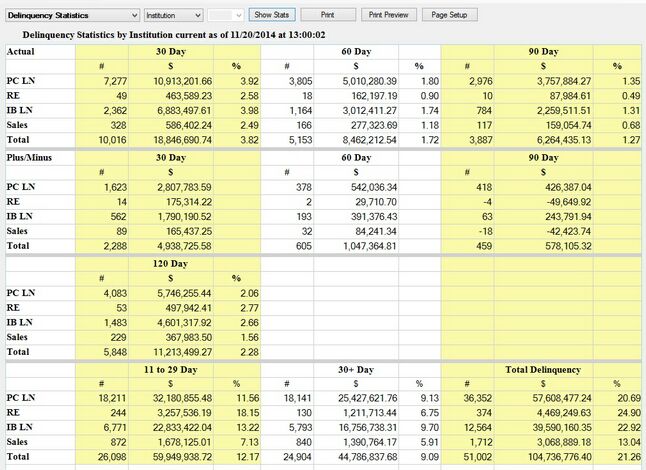
Loans > Statistics and Summaries > Statistical Summary Screen
In order to use this screen, your institution must:
•Subscribe to it on the Security > Subscribe To Mini-Applications screen.
•Set up employees and/or profiles with either Inquire (read-only) or Maintain (edit) security for it on the CIM GOLD tab of the Security > Setup screen. |