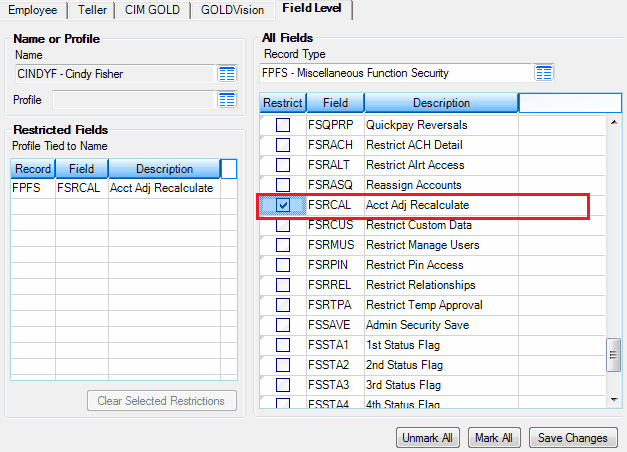Navigation: Loan Screens > Account Adjustment Screen > Modify Account field group >
<Recalculate>
To recalculate a loan, enter either a new payment amount in the New Payment Amount field, a new interest rate in the New Interest Rate field, or a new term in the New Term field, then click <Recalculate>. The system will either calculate a new term (if you entered a New Payment Amount and/or New Interest Rate) or a new payment amount (if you entered a New Term and/or New Interest Rate). After you click <Save Changes>, the new payment amount will appear in the Current PI Constant field, the new term will appear in the Term in Months field, and the new interest rate (if applicable) will appear in the Current Interest Rate field.
This button can be restricted for individual users.
To restrict users from clicking this button, complete the following steps:
1.Access the Security > Setup screen in CIM GOLD.
2.Click the Field Level tab, and in the Name field, click the list icon ![]() and select the name of the employee for whom you want to restrict access to the <Recalculate> button.
and select the name of the employee for whom you want to restrict access to the <Recalculate> button.
3.In the All Fields field group, click the list icon in the Record Type field and select “FPFS – Miscellaneous Function Security.”
4.In the list view below that field, mark the box next to FSRCAL (Acct Adj Recalculate).
5.Click ![]() .
.
That user will now be restricted from recalculating loans from the Account Adjustment screen.
The following is an example of how the Security > Setup screen > Field Level tab would be set up, as described in the above steps.