Navigation: Loans > Loan Screens > System Setup Screens >
Use this screen to create promotional offers for your institution to make available to your customers. For example, you could create a promotion that if the customer refers a friend, the customer gets $50.
Once created on this screen, promotions can be applied to individual customer accounts at loan origination or on the Loan Origination Tracking dialog (on the Loans > Account Information > Additional Loan Fields screen), as shown below:
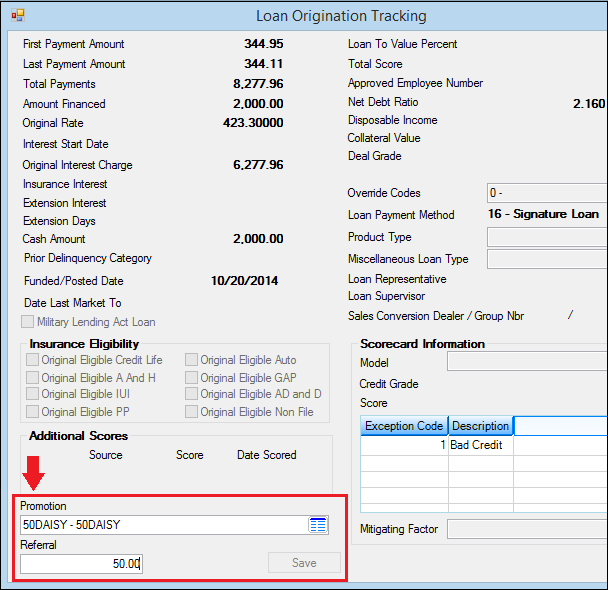
Loans > Account Information > Additional Loan Fields screen, then click <Show Origination>
Use this field on the Loan Origination Tracking dialog to select the promotion code and enter the amount.
Your GOLDPoint Systems client solutions specialist will need to add the promotion codes to your loan program setups after you've added them here on this screen.
If you are building a GOLDMiner report and would like to include this information in the report, the main record for this information is found in the following two records: GPS_Servicing_LoanServicing_LoanToPromo, GPS_Servicing_LoanServicing_PromoCode, and GPS_Servicing_LoanServicing_LoanToReferral (see example below).
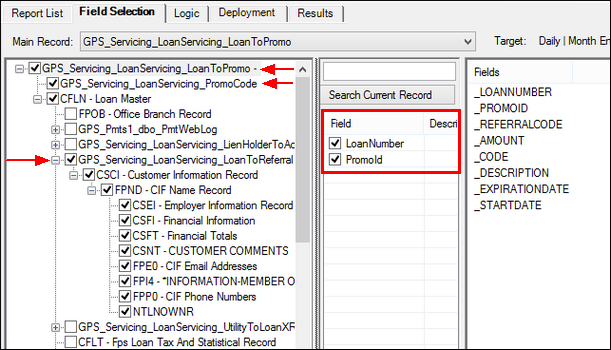
CIM GOLD > Report Warehouse > GOLDMiner
Screen Details
The following is an example of the Promotions screen:
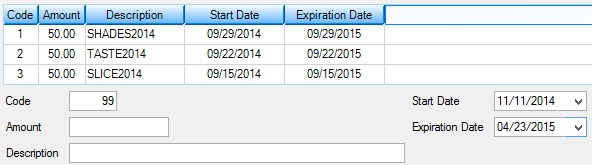
Loans > System Setup > Promotions Screen
The Promotions list view table at the top of the screen contains any promotion item previously set up by your institution. Promotion items are created and added to the list view by clicking <Create New>, entering information in the Code, Amount, Description, and Start and Expiration Date fields, then clicking <Save Changes>.
Previously created promotions can be edited by selecting them in the list view table and editing their information in the provided fields (with the exception of the Code field. Code numbers cannot be changed once a promotion item is created).
See the following descriptions of fields on this screen:
Field |
Description |
|
Mnemonic: AVCDB2 |
Use this field to indicate a code number for the promotion. This number acts as a reference number for the promotion and will appear alongside the promotion's Description in CIM GOLD. This number is used when applying the promotion to a customer account during loan origination or on the Loan Origination Tracking dialog (on the Loans > Account Information > Additional Loan Fields screen).
In GOLDMiner, to pull this information into a report, use GPS_Servicing_LoanServicing_LoanToPromo as the main record, then select the PromoId field. |
|
Mnemonic: N/A |
Use this field to indicate the dollar amount of the promotion.
In GOLDMiner, to pull this information into a report, use GPS_Servicing_LoanServicing_LoanToPromo as the main record, then select the GPS_Servicing_LoanServicing_PromoCode record, and finally select the Amount field (_AMOUNT). |
|
Mnemonic: AVMX40 |
Use this field to indicate a description of the promotion. This field is optional and has a maximum length of 100 characters.
In GOLDMiner, to pull this information into a report, use GPS_Servicing_LoanServicing_LoanToPromo as the main record, then select the GPS_Servicing_LoanServicing_PromoCode record, and finally select the Description field (_DESCRIPTION). |
|
Mnemonic: N/A |
Use this field to indicate the date the promotion will become available.
In GOLDMiner, to pull this information into a report, use GPS_Servicing_LoanServicing_LoanToPromo as the main record, then select the GPS_Servicing_LoanServicing_PromoCode record, and finally select the StartDate field (_STARTDATE). |
|
Mnemonic: N/A |
Use this field to indicate the date the promotion will no longer be available.
In GOLDMiner, to pull this information into a report, use GPS_Servicing_LoanServicing_LoanToPromo as the main record, then select the GPS_Servicing_LoanServicing_PromoCode record, and finally select the ExpirationDate field (_EXPIRATIONDATE). |
Security: A field security option can be applied to employees on the Loans > System Setup Screens > Field Level Security screen. Security option FSDAPC – Don’t Allow Promo Chg, found under the FPFS – Miscellaneous Function Security record type category, can be used to prevent designated employees from changing promotion codes on customer's loan account.
|
Record Identification: The fields on this screen are stored in the CSAV record (Advertising Codes). You can run reports for this record through GOLDMiner or GOLDWriter. See CSAV in the Mnemonic Dictionary for a list of all available fields in this record. Also see field descriptions in this help manual for mnemonics to include in reports. |
|---|
In order to use this screen, your institution must:
•Subscribe to System Setup Screens on the Security > Subscribe To Mini-Applications screen.
•Set up employees and/or profiles with either Inquire (read-only) or Maintain (edit) security for System Setup Screens on the CIM GOLD tab of the Security > Setup screen. |