Navigation: Loans > Loan Screens > System Setup Screens >
Use this Loans > System Setup screen to set up institution-defined override codes. Override codes set up on this screen will be available for selection at loan origination (in GOLDTrak) and on the Loan Origination Tracking dialog (on the Loans > Account Information > Additional Loan Fields screen).
If an override code set up on this screen is present on a customer account at origination, your institution will require an override before the loan becomes active. These override codes can correspond to any situation your institution wants to define. For example, your institution can require an override if a customer wants to borrow more than a certain amount of money, or if the customer still owes your institution more than a certain percentage of a previous loan.
Override codes must be viewed and cleared by employees manually. These fields are used for informational purposes and do not affect system processing.
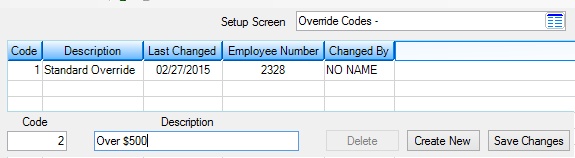
Loans > System Setup Screens > Override Codes Screen
Override codes are created and added to the list view on this screen by clicking <Create New>, indicating an institution-defined Code number (ODIOCD) and Description (ODIODS) of the override code, and clicking <Save Changes>. Select an override code in the list view to edit that code's Description.
The list view displays the Code and Description of all previously created override codes as well as most recent file maintenance history for changes performed on the code (the date of file maintenance and the ID Number and name of the employee who performed the change). Click any column header to organize the list view by that column's information type.
|
GOLDPoint Systems Only: The TF_OVERRIDE_CODE field in GOLDTrak corresponds to this feature. |
|---|
|
Record Identification: The fields on this screen are stored in the CSOD record (Override Codes). You can run reports for this record through GOLDMiner or GOLDWriter. See CSOD in the Mnemonic Dictionary for a list of all available fields in this record. Also see field descriptions in this help manual for mnemonics to include in reports. |
|---|
In order to use this screen, your institution must:
•Subscribe to System Setup Screens on the Security > Subscribe To Mini-Applications screen.
•Set up employees and/or profiles with either Inquire (read-only) or Maintain (edit) security for System Setup Screens on the CIM GOLD tab of the Security > Setup screen. |