Navigation: Loans > Loan Screens > Investor Reporting Screen Group >
The GOLDPoint Systems Investor Portal is a simple web-based application that allows investors to view information about the loan accounts they are funding. This application grants investors read-only access to pertinent account information maintained by CIM GOLD.
|
Note: This help topic discusses setting up employees and investors with access to the Investor Portal. For information about how the Portal will appear and function for investors, see the main Investor Portal help page. |
|---|
Before investors can access the Investor Portal, the appropriate employees at your institution must first be set up with the proper security for creating/editing user profiles in GOLDPoint Systems' Third Party Security application. These employees can then grant investors access to the Investor Portal.
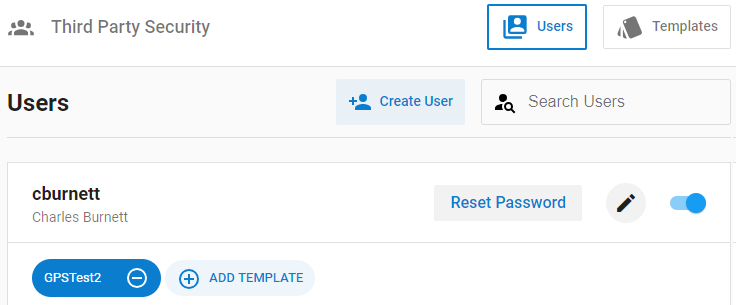
Follow the steps below to set up your employees with proper security, then see Investor Access for instructions on granting investors access to the Portal.
1.Log in to the GOLDPoint Application Portal (through the web address designated by your institution) and open the Third Party Security application. If your institution does not have access to this application, GOLDPoint Systems will need to perform the proper setup first.
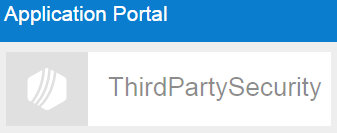
2.If a security template has already been created for employees, proceed to step 3. If not, a security template will need to be created by following the steps below:
I.Click Templates at the top right of the screen to open the templates menu.
II.Click Add Template to open the Template Info dialog (see below).
III.On the Template Info dialog, enter a name and brief description for the template.
IV.Go down the list of Products and indicate the proper security that employees using the template will need for each product. If necessary, use the Investor Portal product category to restrict which branches, loan types, and investor master/group numbers the employees can view if they access the Portal themselves. Remember that the Vaulting checkbox must be used to indicate whether employees are allowed to view original documents (checkbox is marked) or must view watermarked documents instead (checkbox is blank). Remember: Employees who will be granting investors access to the Investor Portal will need Editor privileges in the Third Party Security category.
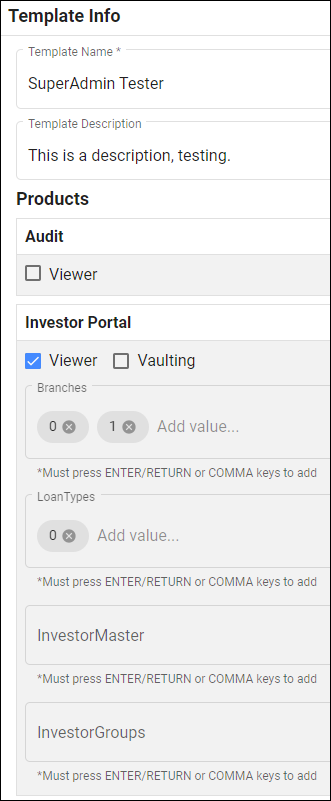
3.Create a user profile (and assign it security) by following the steps below:
I.Click Users at the top right of the screen to open the user menu.
II.Click Create User to open the Add Third Party User dialog (see below).
III.On the Add Third Party User dialog, designate a username and temporary password for the employee.
IV.Use the checkbox fields to assign templates to the user profile. If the desired template isn't available, it will need to be created (see step 2).
V.Click <Save>.
When the employee logs in to the Application Portal for the first time using these credentials, they will be required to set a new password for themselves as well as provide name, email, and phone contact information.
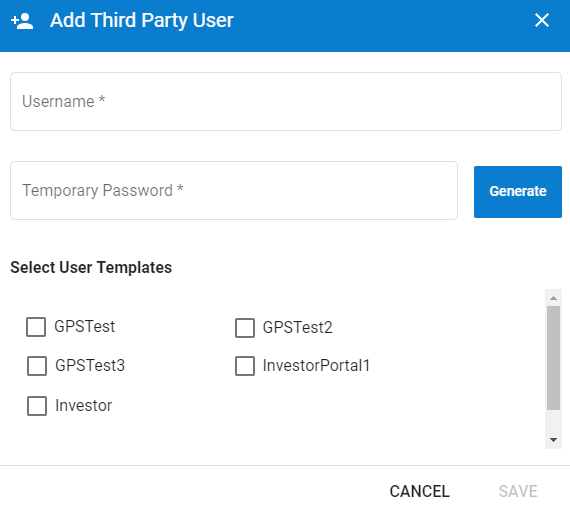
Once you have created a username for an employee, that employee will appear in the Users list even if they have not yet logged in for their first time (if they don't appear in the list automatically, you can still use the Search Users field to find them). From the Users list, you can add or remove security templates from user profiles, disable individual profiles, reset profile passwords, or change basic profile information.
Once employees have been set up with a profile and are assigned proper template security, they will be ready to grant investors access to the Investor Portal. See Investor Access for more information.