Navigation: Loan Screens > Account Information Screen Group > Payment Information Screen > ACH Accounts (FPEA) Tab >
Use this screen to view and edit a list of external accounts that can be used by customers to make loan payments. Once these external accounts are set up, they can be used by customers through your institution's website. These external accounts can also be used for EZPay payments, recurring payments, and one-time ACH payments. This screen can be accessed from several locations in CIM GOLD (see below for more information).
•In the Internet and Phone Systems tree view in CIM GOLD. If this screen is accessed in that tree view, The Personal Number field appears at the top of the screen, displaying the number assigned to the customer for tracking purposes regarding website and GOLDPhone usage.
•As a tab on the Internet and Phone Systems > User Profile screen.
•From the Account Information field group on the Loans > Transactions > EZPay screen. See section 1.4.5, External Accounts in the EZ Pay User's Guide in DocsOnWeb for more information.
•From the ACH Accounts (FPEA) tab of the Loans > Account Information > Payment Information screen. |
The list view on this screen displays all external accounts that have been previously set up for the customer. This list view displays the Nickname and Routing/Account numbers of each account, as well as the account's Status (Verified, Pending (not yet verified), Inactive, or Restricted). Verified accounts are accounts with legitimate numbers that have been verified by the customer.
Select an account in this list view to see its details in the fields on this screen. The Nickname, Owner, Restricted, and Inactive fields can then be edited for the selected account. For further information about the fields on this screen, see the External Account fields help topic.
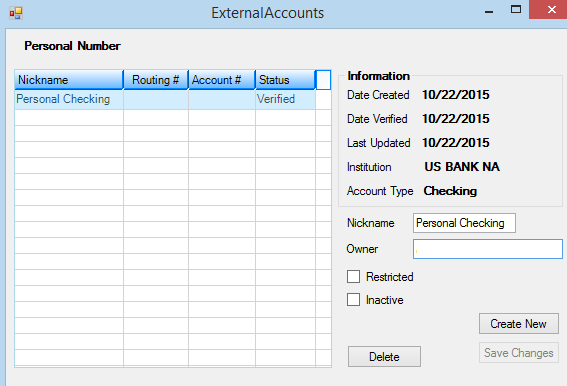
Internet and Phone Systems > External Accounts Screen
Information can be added to this screen automatically or manually. See below for more information.
External accounts are added to this screen automatically when either of the following occur:
1.When customers set up an external account ACH payment through your institution's website.
2.When outbound ACH transfers are set up with "WEB" selected in the Standard Entry Class field on the Deposits > Account Information > Customer Directed Transfers > Customer Directed Transfers screen. |
Follow the instructions below to manually set up an external account on this screen.
1.Click
2.Use the dialog to indicate the following information about the account:
•The external institution's Routing transit number (numeric characters only). •The Account number where transfers will be drawn from (numeric characters only). •The Nickname of the account that will be used in your institution's records. This nickname can be changed later if necessary. •The name of the account Owner. This name can be changed later if necessary. •The account Type (Checking or Savings). This information cannot be changed once the account is set up.
|
External account record retention periods can be set for your institution on the Deposits > Definitions > System History Retention screen.
|
Note: Institution Option UBRA enables your institution to respond to each Notice of Change received for all ACH payment types (CIM GOLD, Web, or GOLDPhone). Institutions receive Notices of Change when a customer receives a new account or routing number, making their old account or routing number invalid. This new option ensures that payments made using invalid account and routing number combinations are not processed. This option affects EZPay, GOLDPhone, CIM GOLD, and the Web.
To enable your institution to respond to Notices of Change, the Invalid Accounts tab is available on the Payment Information screen. The Invalid Accounts tab gives your institution the ability to store all invalid account and routing number combinations received through Notices of Change. This new tab also displays a list view that allows the user to add, update, delete, and mark records as inactive. Note: The Invalid Accounts tab is displayed only if Institution Option UBRA is set for your institution.
Once an account and routing number combination has been added to the Invalid Accounts tab, the system registers an error whenever an ACH payment is attempted using the combination and does not allow the payment to be processed. The system validates all ACH payment requests (via the Payment Information screen, EZPay, the Web, or GOLDPhone) using the information entered on the Invalid Accounts tab. The system also ensures that all account and routing number combinations entered are valid and sends an error when an invalid combination is entered, as shown below.
|
|---|
|
Record Identification: The fields on this screen are stored in the FPEA record (External Payment Account). You can run reports for this record through GOLDMiner or GOLDWriter. See FPEA in the Mnemonic Dictionary for a list of all available fields in this record. Also see field descriptions in this help manual for mnemonics to include in reports. |
|---|
In order to use this screen, your institution must:
•Subscribe to it on the Security > Subscribe To Mini-Applications screen.
•Set up employees and/or profiles with either Inquire (read-only) or Maintain (edit) security for it on the CIM GOLD tab of the Security > Setup screen.
•Set up the desired field level security in the FPEA record on the Field Level Security screen/tab. |