Navigation: Deposits > GOLDPoint Systems Only: Deposit Reports >
The Report Setup tab on the Deposit Reports setup screen is where you establish the options for specific reports. Double-click a report listed in the list view table at the top of this screen to bring up the setup information for the report.
Tip: You can use the Report Selection tab to filter what reports appear in the list view table at the top of this screen.
These reports have already been designed and programmed by GOLDPoint Systems. You just need to specify specific options for the client. Once reports are set up to run, clients can view the reports in GOLDView in CIM GOLD.
Important: For more information on all the various reports available and all their options, see the Deposit Reports manual.
The following is an example of this tab. Click on a field on the screen example below to jump to a definition of that field.
Click the <Create New> button at the bottom of the screen, then enter a report number you would like to copy from in the Copy field, as shown below:
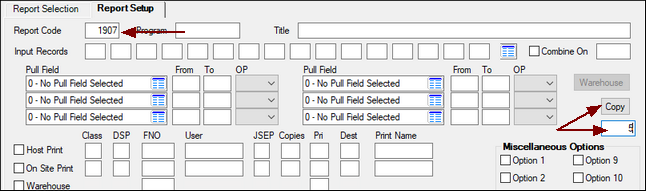
Make any changes to the rest of the Report Setup fields and click <Save Changes>.
See the following list of Field Descriptions for more information.
Field Descriptions
|
||
|
See also: