Navigation: Notification System > System Basics >
This help section explains basic concepts essential to understanding CIM GOLD.
Afterhours Processing refers to the information processing that occurs during the night. This processing typically includes printing reports and statements, sending ACH transmissions, amortizing fees, generating notices, processing late charges, assigning delinquency statuses, and much more. Afterhours processing is automatically performed by GOLDPoint Systems programs. Many Update Functions are set up when institutions first convert onto GOLDPoint Systems. Update Functions are set up by GOLDPoint Systems and they tell the system when certain activity should occur in the afterhours (such as when to assess late charges or when to automatically charge off severely delinquent accounts).
The red alert bar at the top of screens explains certain alerts and account statuses. For more information, see the Account Status topic in the Loans system.
Generally, the system enters decimal points and commas in numeric Fields as necessary. However, these symbols can also be added manually. Do not forget to proofread data before saving, particularly in regards to changes on customer accounts.
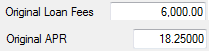
These icons appear on CIM GOLD screens to indicate which which Fields are mandatory (or require an error correction). If this icon appears on any screen, data cannot be saved until all errors are corrected. If this icon appears on next to a field on any screen, you will not be able to save any changes until all errors are corrected. If you hover your cursor over the error provider, the system gives you additional information as to what is causing the error, as shown below:
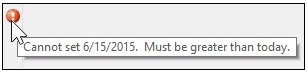
Field is the term used to describe a location on a CIM GOLD screen where data is entered (either by a user or the system) and/or displayed. See File Maintenance below for more information about how fields are populated with information.
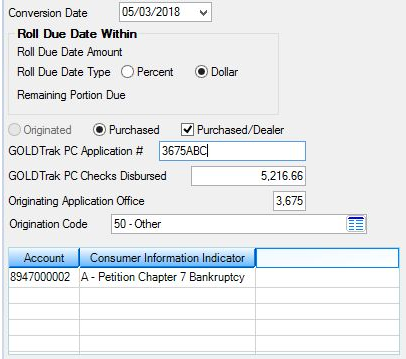
CIM GOLD field examples
There are 6 basic types of CIM GOLD fields:
•Alphanumeric/Numeric: Data input fields where numbers and/or letters are entered and displayed (see GOLDTrak PC Application # field in the example screenshot above).
•Checkbox: Square fields that are either populated with a checkmark or left blank to indicate whether a certain function/option) is present/active (see Purchased/Dealer field in the example screenshot above).
•Date: Calendar input fields that allow the user to select a date (see Conversion Date field in the example screenshot above).
•Drop-down Menu: Fields that are populated by making a selection from a menu that appears when the field button is clicked (see Origination Code field in the example screenshot above).
•List View: A table that display information relevant to the current screen, divided into columns and rows (see table at the bottom of the example screenshot above). Data is typically added to list views (and can often be edited) via other CIM GOLD fields. Right-Clicking on most list views opens up a menu that allows the user to access editing, printing, exporting, and resizing functions. Clicking column headers in most list views organizes the list view's information by that column's information type (either in alphabetical or numeric order).
•Radio Button: Similar to checkbox fields; circular fields that are either selected or left blank to indicate whether a certain function (or option) is present (or active). Radio buttons are typically used in pairs or groups where only one can be selected at a time (see Percent and Dollar fields in the example screenshot above).
File Maintenance (commonly abbreviated as "F/M") is the term used to describe information being entered or changed in CIM GOLD Fields. If information can be manually added to a Field by the user, it is considered file maintainable. Not all CIM GOLD Fields are file maintainable, and Field-Level Security can be set up to limit the file maintenance on certain Fields depending on your institution's needs. Some Fields are file maintained by the system and populated automatically.
For many fields in CIM GOLD, you click a list icon ![]() to view and select possible entries for that field. Information for these lists are populated by GOLDPoint Systems, or in some cases, by someone at your institution who sets up information using the Loans > System Setup Screens or one of the Deposits > Definitions screens.
to view and select possible entries for that field. Information for these lists are populated by GOLDPoint Systems, or in some cases, by someone at your institution who sets up information using the Loans > System Setup Screens or one of the Deposits > Definitions screens.
The following is an example of a list that appears after a user clicks the list icon:
![]()
List views are tables of information about a given account. They usually appear at the top of many screens, as shown below:
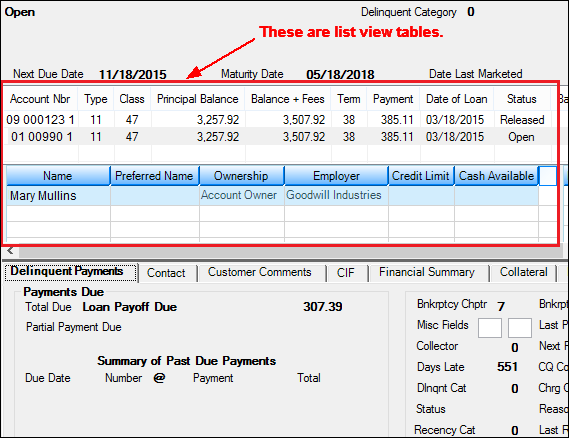
You can right-click any list view to export the data to a spreadsheet. For more about list view tables, see Right-click Functionality.
A mnemonic is a code number assigned to a Field. Mnemonics are mainly used by GOLDPoint Systems personnel. See the GOLDWriter User's Guide on DocsOnWeb for more information. The mnemonics of CIM GOLD fields are indicated alongside the fields in Help tables, as shown below. The Mnemonic Dictionary button at the top-right of the F1 Help dialog opens the GOLDWriter Mnemonic Dictionary in a separate dialog. This dictionary provides the CIM GOLD source location for GOLDWriter field mnemonics.
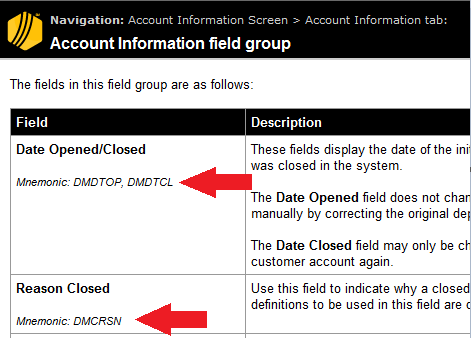
CIM GOLD requires a user name and security code, which must be set up by your institution for individual employees. See the CIM GOLD Security topic for more information.
In addition, Field-level Security can be set up to limit the File Maintenance on certain Fields depending on your institution's needs (see also the Security > Setup screen help). For example, if a certain employee's job does not require data entry of any kind, your institution can limit that employee's use of CIM GOLD to simply viewing customer information rather than editing it.
This icon functions similarly to the Error Provider icon (above). Warning provider icons appear on CIM GOLD screens (as yellow triangles, see below) to indicate which Fields contain potentially problematic errors. Hover your cursor over the icon to view additional information about the cause of the error. The main difference between these icons and Error Provider icons is that changes to the current CIM GOLD screen can still be saved if a warning provider icon is present.
![]()
See the help pages below to learn more system basics:
General Navigation Information