Navigation: Dealer System > Application Types Screen >
Use the Dealer System Application Types screen to create, modify, copy, import, export, and view loan applications for dealers and consumers. Active loan application types that are set up on this screen are available to dealers and consumers in eGOLDTrak. Previously created loan applications appear in the Application Types list view on this screen.
Before you can make changes to an application type, you must first select the application type from the Application Types list view. Once an application type is selected, the fields in the Dealer/Consumer Application Type Details field group becomes file maintainable.
See the following example of the Application Types screen followed by field and button descriptions.
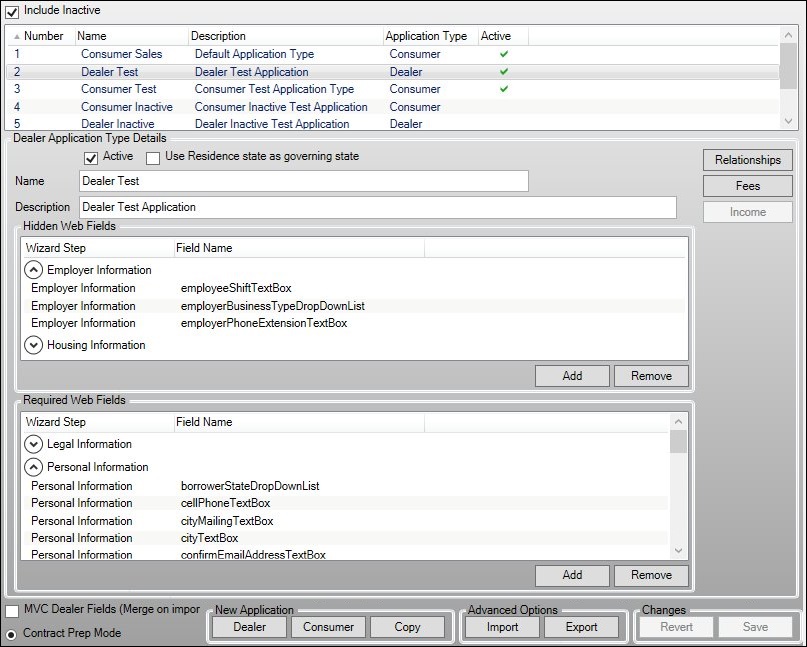
Application Types Screen
Field |
Description |
|---|---|
Check this field to view inactive loan application types in the Application Types list view. |
|
This list view displays all of the application types set up for your institution. To view both active and inactive application types, make sure to check the Include Inactive field. You can sort the application types in this list view by clicking on any of the column headings.
Click on an application type in the list view to view or modify the details of the application type in the Consumer Application Type Details fields.
The Application Types list view contains the following columns: •Number: This column displays the number assigned to the application type. Numbers are assigned chronologically according to when the application type was set up. •Name: This column displays the name of the application type. •Description: This column displays the description of the application type. •Application Type: This column displays if the application type is for dealers or consumers (Dealer/Consumer). •Active: This column displays whether or not the application type is active (can be used). |
|
Check this field to make the application type active. Uncheck this field to make the application type inactive. Inactive application types are not available in eGOLDTrak. |
|
Check this field to use the residence state of the loan applicant as the governing state for the loan application. |
|
Check this field to make the application type available in branch kiosks. Note: This field is available only for Consumer application types. |
|
Enter the minimum dollar amount that must be requested for the application type. Note: This field is available only for Consumer application types. |
|
Enter the maximum dollar amount that can be requested for the application type. Note: This field is available only for Consumer application types. |
|
Enter the name of the application type in this field. |
|
Enter a description of the application type in this field. Try to be descriptive of the purpose for the application type. |
|
Hidden Web Fields List View |
This list view displays all of the fields that you would like hidden on the loan applications available through eGOLDTrak. These fields do not appear on loan application.
You can add or remove fields from this list view using the <Add> and <Remove> buttons in the Hidden Web Fields field group. |
This list view displays all of the fields that will be required fields on the loan applications available through eGOLDTrak. These fields must be completed for the user to submit the application.
You can add or remove fields from this list view using the <Add> and <Remove> buttons in the Required Web Fields field group. |
|
Check this field to merge Dealer fields on import using a Model-View-Controller (MVC). MVC is a software architectural pattern used for implementing user interfaces. It divides a given software application into interconnected parts to be able to change how information is presented to a user. Note: This field is available only for Dealer application types. |
|
Select this radio button to use Contract Prep Mode for the application type. This is selected by default. Note: This field is available only for Dealer application types. |
Button |
Description |
Click this button to add or modify relationships. |
|
Click this button to add or remove fees. |
|
Click this button to add or remove income information. |
|
Click this button to add or remove collateral information. Note: This button is available only for Consumer application types. |
|
Click this button to add or remove assets information. Note: This button is available only for Consumer application types. |
|
<Hidden Web Fields Add> |
Click this button to add fields to the Hidden Web Fields list view. |
<Hidden Web Fields Remove> |
Select a field or group of fields from the Hidden Web Fields list view and click this button to remove the selected fields. |
Click this button to add fields to the Required Web Fields list view. |
|
Select a field or group of fields from the Required Web Fields list view and click this button to remove the selected fields. |
|
Click this button to create a new dealer application type. |
|
Click this button to create a new consumer application type. |
|
Select an application type in the Application Types list view and click this button to copy the selected application type to create a new application type. |
|
Click this button to import an application type. |
|
Click this button to export an application type. |
|
Click this button to undo all of the changes you have made since the last save. |
|
Click this button to save any changes that you have made. |
See also: