Navigation: Dealer System > Announcements Screen >
Use the Dealer System Announcements screen to create, view, edit, or expire the announcements that your institution wants to post for dealers. Announcements set up on this screen are posted for dealers to view in eGOLDTrak. Previously created announcements appear in the Announcements list view on this screen.
See the following example of the Announcements screen followed by field and button descriptions.
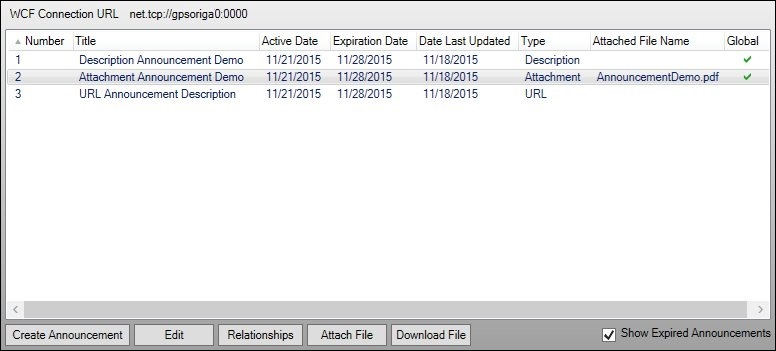
Announcements Screen
Field |
Description |
|---|---|
This field displays the URL used for the Windows Communication Foundation (WCF) connection. |
|
This list view displays all of the announcements set up for the institution. |
|
Check this field to display announcements that have expired in the Announcements list view. |
Button |
Description |
|---|---|
Click this button to open the Create New Announcement dialog and enter in the information needed to create a new announcement. |
|
Select an announcement in the Announcement list view and click this button to be able to edit the selected announcement using the Edit Announcement dialog. |
|
Select an announcement in the Announcement list view and click this button to add, change, or delete the relationships tied to the selected announcement. |
|
Select an announcement in the Announcement list view and click this button to attach a file to the announcement. Note: You must select an Attachment-type announcement for this button to be available. |
|
Select an announcement in the Announcement list view and click this button to download the file that is attached to the announcement. Note: You must select an Attachment-type announcement for this button to be available. |
See also: