Navigation: Dealer Setup > Dealer Setup Screens > Dealers Screen >
Use this tab to view and edit manufacturer, distributor, product, and plan relationship information for the dealer being created/edited on this screen.
The tree view on this screen displays the relationship hierarchy present at the selected dealer. Click the gray plus symbol (+) next to a node in the tree view to expand the tree view and see the nodes that fall under that node's category.
Click the buttons to the right of the tree view to add manufacturers, distributors, products, and plans to the tree view. The options available when clicking these buttons are set up by your institution and GOLDPoint Systems.
If a plan is assigned to a dealer in the tree view, all manufacturers and distributors under that dealer will be assigned the plan.
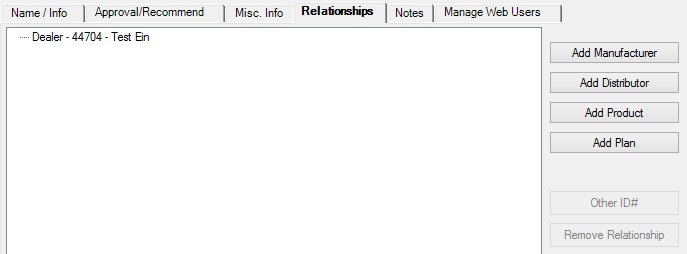
Dealer Setup > Dealers Screen, Relationships Tab