Navigation: Dealer Setup > Dealer Setup Screens > Dealers Screen >
Use this tab to view and edit information about dealers who have credentials to access the Dealer Suite database at your institution. This tab is only available if Show User Tab is marked on the Dealer Setup > Options screen.
Click <Create New User> to provide an employee at the selected dealer with Dealer Suite credentials (using the fields on this tab) and click <Save Web Changes> to add them to the list view on this tab. Select an employee in the list view to populate the fields on this tab with that employee's information. That information will then be available for editing.
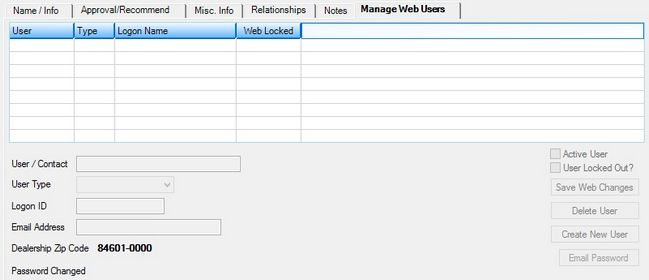
Dealer Setup > Dealers Screen, Manage Web Users Tab
The fields on this tab are as follows:
Field |
Description |
Use this field to indicate the name of the employee of the dealer who is authorized to access the Dealer Suite. |
|
Use this field to indicate the Dealer Suite status of the User/Contact. Possible Types are Admin and User. An Admin can set up other users on the Dealer Suite. |
|
Use this field to indicate the username used by the User/Contact to log on to the Dealer Suite. |
|
Use this field to indicate the email address of the User/Contact. |
|
Dealership Zip Code |
This field displays the Zip code of the selected dealership (as indicated in the Address field group). |
This field displays the most recent date a Dealer Suite password change occurred for the User/Contact. |
|
The system automatically marks this field if the User/Contact has successfully completed the security process of entering a correct ID number and password in the Dealer Suite. Clear this field and click <Save Web Changes> to deactivate the User/Contact in the Dealer Suite. |
|
User Locked Out? |
The system automatically marks this field if the User/Contact enters the wrong Logon ID or password three times and gets locked out. Clear this field and click <Save Web Changes> to unlock the User/Contact in the Dealer Suite. |