Navigation: Dealer Setup > Dealer Setup Screens > Institution Configuration Screen >
Use this tab to search for and export eGOLDTrak logs.
To perform a system search, enter search parameters in the Log Type (Application, Audit, or Performance), Log Action, Start Time, and End Time fields. Click <Show Logs> to display the results in the list view on this tab.
To export the displayed list of logs to a CSV (comma separated value) file, click <Export Logs>.
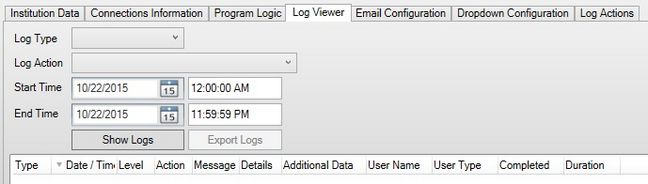
Dealer Setup > Institution Configuration Screen, Log Viewer Tab
The list view displays the following information about logs that match the indicated search criteria:
•Type: The type of log (Application, Audit, or Performance).
•Date/Time: The date and time the log occurred. (Performance logs don't populate this column.)
•Level: The level of the log.
•Action: A description of the log type, such as DealerSecurity or Application.
•Message: The message set, if any.
•Details: The details of the log (application log only).
•Additional Data: Any additional information about the log.
•User Name: The name of the user. (Application logs don't populate this column.)
•User Type: The type of user (Dealer/Consumer/Host). (Application logs don't populate this column.)
•Completed: The DateTime the action was completed. (performance log only).
•Duration: The length of time the action took (performance log only).