Navigation: Dealer Setup > Dealer Setup Screens > Institution Configuration Screen >
Use this tab to view, edit, and sort audit and performance logs.
Select a log in the Audit Logs or Performance Logs list view and click <Edit> to open the Edit Log Action dialog. Use this dialog to edit the selected log's information.
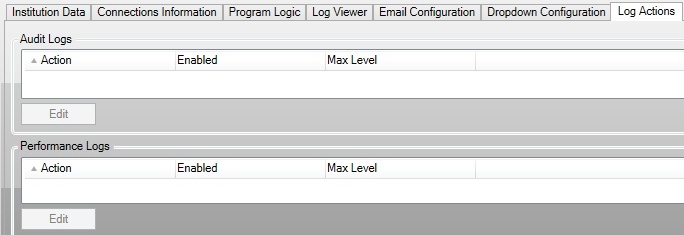
Dealer Setup > Institution Configuration Screen, Log Actions Tab
The Audit Logs and Performance Logs list views display all logs set up for your institution. Each list view displays the following information:
•Action: The action of the audit log.
•Enabled: Indicates whether or not the log is enabled (green check = enabled).
•Max Level: The maximum level the log is set to.