Navigation: Customer Relationship Management > Customer Relationship Management Screens >
The Special Instructions screen/tab allows you to set up an override indicator for specific deposit accounts. This screen/tab is found in several different CIM GOLD locations.
The fields on the main Special Instructions tab allow you to require an override, along with accompanying instructions, before transactions are processed on an account. For example, if a teller is depositing a check for a customer using GOLDTeller, and an Override Level and Special Instruction (mnemonic SIOVER/SISPIN) has been set up on the account, the selected override will be required, and the Override Required screen in CIM GOLDTeller will reflect this message. Note: Users are assigned specific override level credentials in the Opers.dat file, which can be accessed under Teller System > Administrative > Operator Information tab using the Override Authority field.
For example, on a deposit account, we set up a Supervisor Override Level (SOV) with the Special Instruction of "MUST SEE ID BEFORE PROCESSING" using the Special Instructions tab (see below):
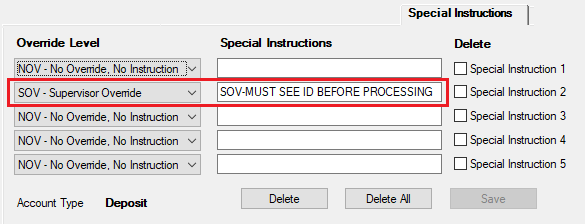
Special Instructions Tab on several screens in CIM GOLD
Then in CIM GOLDTeller when we run a deposit transaction on this account, the Override Required dialog box is displayed showing the override level required and the message as entered on the Special Instructions tab (see below). Notice on the screen example below that the override we set up in the example is shown, but so are other overrides and restrictions. Other overrides can also be added based on transactions (see Transaction Condition Overrides tab help topic) and Action Codes (see Restriction/Action Codes tab help topic).
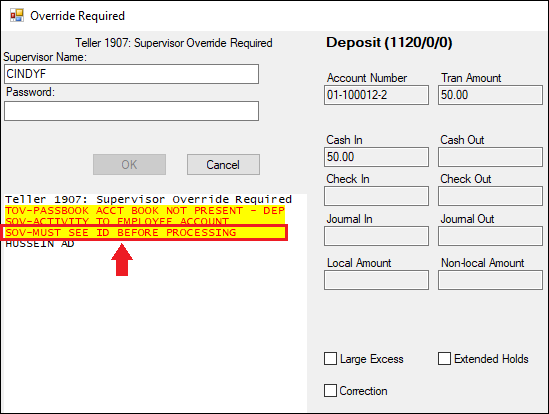
Override Required Dialog Box in CIM GOLDTeller After a Transaction is Run
A teller, supervisor, or officer with those override credentials will need to enter their user name and password to okay the transaction. If NOV or MOV are listed as the override level, the transaction is processed without needing an override, but the message will be displayed in the transaction results, as shown below:
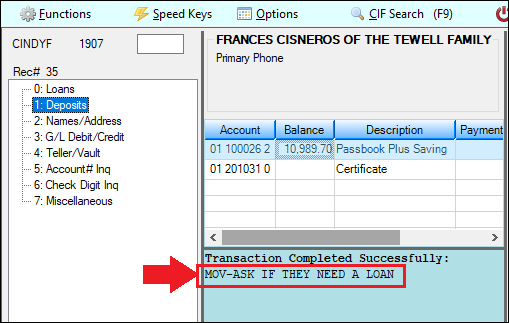
Transaction Results in CIM GOLDTeller
If a POV (override prohibited) override is applied to an account, transactions cannot be processed on the account until the POV is removed.
Up to five special instructions can be set up on this tab. Follow the instructions below to set up special instructions:
1. |
Use The Override Level field (SIOVER) on the left to indicate an override level instruction for the account. Possible override level indicators are:
NOV- No Override, No Instruction MOV- Message Override: Message only. Transaction can still process without an override clearance. TOV- Teller Override. Transaction can process after a user with Teller credentials enters their user name and password. SOV- Supervisor Override. Transaction can process after a user with Supervisor credentials enters their user name and password. OOV- Officer Override. Transaction can process after a user with Officer credentials enters their user name and password. POV- Override Prohibited. Transaction cannot process on an account with POV. The POV must be removed before transactions can process.
Users are assigned specific override level credentials in the Opers.dat file, which can be accessed under Teller System > Administrative > Operator Information tab using the Override Authority field. |
||
2. |
Use the Special Instruction text (SISPIN) entry fields to indicate any additional short user-defined comments to accompany the Override Level instruction. The message will appear in GOLDTeller after a transaction is run.
|
||
3. |
Click <Save>. |
||
4. |
To delete specific override levels and their special instructions, select the corresponding checkbox fields on the right of the screen (under the Delete label) and click <Delete>. All override levels and special instructions with a marked checkbox will then be deleted. Press <Delete All> to delete all override levels and special instructions without using the checkbox fields. |
See also:
Special Instructions History tab
|
Record Identification: The fields on this screen are stored in the CSSI and CSGH records (Special Instructions to Teller and Generic History). You can run reports for this record through GOLDMiner or GOLDWriter. See CSSI and CSGH in the Mnemonic Dictionary for a list of all available fields in these records. Also see field descriptions in this help manual for mnemonics to include in reports. |
|---|
In order to use this screen, your institution must:
•Subscribe to it on the Security > Subscribe To Mini-Applications screen.
•Set up employees and/or profiles with either Inquire (read-only) or Maintain (edit) security for it on the CIM GOLD tab of the Security > Setup screen. |