Navigation: Customer Relationship Management Screens > Callback Screen Group > Design Screens >
Field Selection
Use these fields to search for and select field types to be added to the Callback screen being designed. Once a field type has been selected in the Fields list view, it can be added to the blank template on the Screen Design screen by clicking and dragging it. See the Callback Screen Design help page for further information about designing Callback screens.
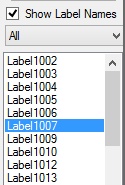
Mark the Show Label Names field if a field's label should always be displayed when a field is selected.
Use the Type drop-down menu to select which field types should appear in the Fields list view. Possible selections in this field include All, Label, CheckBox, Text, Box, and Special. See the Sizeable Label Properties help page to learn more about field type properties.
Use the Fields list view to select a field type to add to the blank template on the Screen Design screen by clicking and dragging it. Once a field type has been added to the template in this manner, that specific field type number will disappear from this list view. In other words, there is a limited number of each field type that can be added to the Callback screen being designed. For example, there are 99 Label numbers in the Fields list view (Label1001 - Label1099). This means that it is possible to have a maximum of 99 Label fields on each Callback screen.