Navigation: Customer Relationship Management > Customer Relationship Management Screens >
Use this screen to view and edit employment information for the customer. Employment information is created and added to the list view at the top of this screen by clicking <Create New>, entering information in the fields on this screen, and clicking <Save>. Select an employer in the list view to view and edit that employer's information in the fields on this screen.
Employment information can be part of the loan application process. Employment information entered during loan origination will be boarded and displayed here after the loan is opened. You can make changes to the information on this screen if you have the proper security.
Additionally, any information on this screen will be pulled into the Employment Information fields on the Loans > Marketing and Collections screen > CIF tab (for loan accounts only).
Employer information entered on this screen is transferred over to the Occupation and Employer fields on the Customer Relationship Management > Households screen if the Primary Employer field (explained below) is marked.
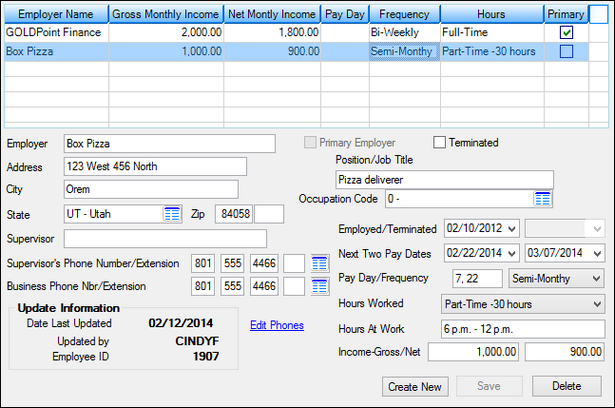
Customer Relationship Management > Employment Information Screen
Click the Edit Phones link to open up the CIF Phones dialog. This dialog functions identically to the Phones tab on the Households screen. All employer numbers will be listed in the Phones list view.
The fields on this tab are as follows:
Field |
Description |
|
Mnemonic: EIEMPN |
Use this field to indicate the name of the customer's employer being created/edited. |
|
Mnemonic: EIEMPA, EIEMPC, EIEMPS, EIEMPZ, EIEMP4 |
Use these fields to indicate the address of the customer's employer being created/edited. |
|
Mnemonic: EIESUP |
Use this field to indicate the name of the customer's supervisor at the employer being created/edited. |
Supervisor's Phone Number/Extension
Mnemonic: P0PHAC, P0PHPF, P0PHON, P0LEXT |
Use this field to indicate the phone number and extension (if applicable) of the customer's supervisor at the employer being created/edited. Once you enter a number here, it is saved to the phone numbers connected to the household. (Click Edit Phones link explained above to verify.) |
Business Phone Number/Extension
Mnemonic: P0PHAC, P0PHPF, P0PHON, P0LEXT |
Use this field to indicate the phone number and extension (if applicable) of the customer at the employer being created/edited. Once you enter a number here, it is saved to the phone numbers connected to the household. (Click Edit Phones link explained above to verify.) |
|
Mnemonic: EIPEMP |
Use this field to indicate whether the employer being created/edited is the primary employer of the customer. If this field is marked, information about the selected employer will be displayed in CIM GOLD fields relating to employment by default. This will not occur if this field is left blank. Only one employer may be designated as the primary employer. |
|
Mnemonic: EITDTE |
Use this field to indicate whether the customer was terminated from the employer being created/edited. |
|
Mnemonic: EIJOBT |
Use this field to indicate the customer's job title for the employment information being created/edited. |
|
Mnemonic: EIOCCD |
Use this field to indicate the customer's occupation code in regards to the employer being created/edited. This information is used for reference purposes. Occupation codes must first be set up on the Loans > System Setup Screens > Occupation Codes screen before they can be selected in this field. |
|
Mnemonic: EIEDTE |
Use these fields to indicate the dates the customer was hired and terminated (if the Terminated checkbox field above has been marked) by the employer being created/edited. |
|
Mnemonic: EIPDY1, EIPDY2 |
Use these fields to indicate the customer's next two pay dates at the employer being created/edited based on information entered in the Pay Day/Frequency fields (below). |
|
Mnemonic: EIPDAY, EIFRQY |
Use these fields to indicate which days of the month the customer is paid and/or their payday frequency at the employer being created/edited. Either the day of the week or the numbered date(s) of the month can be entered in the Pay Day field, depending on the value selected in the Frequency field. If more than one numbered date is indicated in the Pay Day field, use a backslash (/) to separate them.
Possible selections in the Frequency field are None, Monthly, Semi-Monthly, Weekly, and Bi-Weekly. |
|
Mnemonic: EIWRKH |
Use this field to indicate the number of hours worked by the customer at the employer being created/edited. Possible selections in this field are Full-Time, Part Time + 30 Hours, Part Time - 30 Hours, or None. |
|
Mnemonic: EIWRKH |
Use this field to indicate the time of day worked by the customer at the employer being created/edited. |
|
Mnemonic: EIGRMI, EINTMI |
Use these fields to indicate the customer's annual gross and net income at the employer being created/edited. |
|
Mnemonic: EIUPDT, EIUPNM, EIUPID |
This field group displays the date this screen was last updated and the name/employee ID of the person at your institution who updated it. |
|
Record Identification: The fields on this screen are stored in the CSEI and FPP0 records (Employer Information and CIF Phone Numbers). You can run reports for this record through GOLDMiner or GOLDWriter. See CSEI and FPP0 in the Mnemonic Dictionary for a list of all available fields in these records. Also see field descriptions in this help manual for mnemonics to include in reports. |
|---|
In order to use this screen, your institution must:
•Subscribe to it on the Security > Subscribe To Mini-Applications screen.
•Set up employees and/or profiles with either Inquire (read-only) or Maintain (edit) security for it on the CIM GOLD tab of the Security > Setup screen.
•Set up the desired field level security in the FPP0 and CSEI records on the Field Level Security screen/tab. |