Navigation: Customer Relationship Management Screens > Customer Profile Screen > Platform tab > Products tab >
Use this tab to view and edit information about addresses assigned to the selected Household in regards to the deposit account being created.
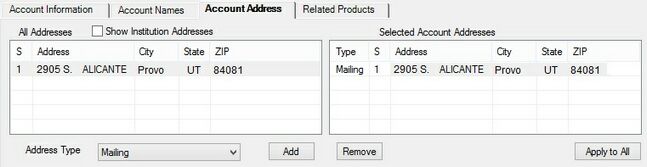
Customer Relationship Management > Customer Profile Screen > Platform Tab > Products Tab > Account Address Tab
The All Addresses list view (on the left) displays all addresses assigned to the selected Household. The Selected Account Addresses list view (on the right) displays all addresses that have been designated a status in regards to the account being created.
Addresses are added to the Select Account Addresses list view by selecting an address in the All Addresses list view, indicating the Address Type (Primary, Secondary, or Mailing), and clicking <Add>. Addresses can be removed from the Select Account Addresses list view by selecting them in the list view and clicking <Remove>. Only one address of each Address Type can be indicated for each account.
In either list view, click on any column header to organize the list view by that column's information type.
Mark the Show Institution Addresses field to display institution addresses as well as private residences.