Navigation: CIM GOLD What's New > What's New in Version 7.9.14 >
Enhancement |
Description |
|---|---|
Event Letter Discrepancy Resolved
CMP: 14643
CIM GOLD version 7.9.14 |
In version 7.9.12 of CIM GOLD, one institution found a strange error when selecting letter numbers from the Actions/Holds/Events Letters screen. If the letter number had been created in more than one event, and the user made changes to the letter number, the system would sometimes show the letter number title with the other event.
For example, event 23 (delinquency letter) has been assigned letter number 7, which should have the title of "Potential Legal Action Letter." Event 24 (specialty request letter) also has a letter number 7 with the title of "Former Borrower Solicitation." Sometimes when the user would change event numbers or letter numbers, the title would reflect the wrong title (the title from the other event).
This has been corrected, and now the correct event number and letter should show on the Actions/Holds/Event Letters screen. |
Checks Screen Updated to Allow Less Than Four-digit Teller Number
CMP: 14698 Work Order: 58907
CIM GOLD version 7.9.14 |
The Loans > Check Printing > Checks screen has been updated to now allow teller numbers that are less than four digits. Previously, if a teller who had a two- or three-digit teller number attempted printing or voiding a check, they would receive an "Invalid Teller Number" message. This has been updated to now allow less than four-digit teller numbers.
Additionally, the Checks screen requires a teller number. We updated the screen to show a message as soon as a user attempts to access the Checks screen that their teller number is required. This message previously appeared after a button was clicked on the screen and the user hadn't been set up as a teller or didn't have access to that office. Now the message appears when the user first accesses that screen, as shown below:
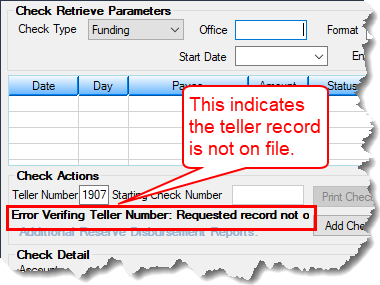 Loans > Check Printing > Checks Screen
The user will not be able to do anything on that screen until they are set up as a teller. If the user hasn't been set up as a teller, they will need to be set up as one, as described in the Security > Setup > Teller tab screen (which is the same screen as Deposits > Definitions > Teller Information screen).
Note: If the user gets this message on the Checks screen:
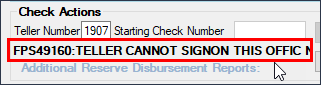 Loans > Check Printing > Checks Screen
It means they are not set up for that office. Or they need to be designated to work in other offices. To designate a teller to work in other offices, check the Other Office Signon box on the Teller setup screen, as shown below: |
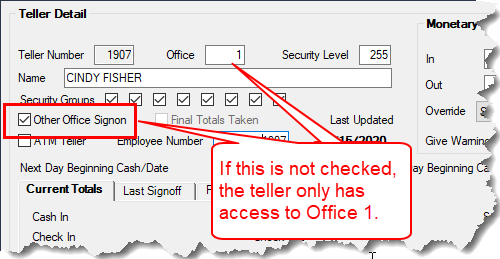
Deposits > Definitions > Teller Information Screen
Enhancement |
Description |
|---|---|
Primary Email Changes Updated with Event 60
CMP: 14522, 14622 Work Order: 58717
CIM GOLD version 7.9.14 |
In CIM GOLD version 7.9.11 we advertised a new option that allows your institution to immediately send an email to a customer after they make a payment from the EZPay screen. (See CMP: 11581 in the CIM GOLD What's New.)
We've updated this process as follows:
1.The system no longer changes the Primary email to not Primary. Primary emails are indicated by a checkbox next to the email address. It was found that when posting an immediate or future-dated payment on an account with a primary email address, if the user selected <Send/Save>, the email address was unchecked as Primary. This has been updated and the system no longer changes that Primary checkbox if <Send/Save> is clicked.
2.Additionally, the comment that was added on the Marketing and Collections screen > Contact tab would state that the email address was changed. The system no longer shows that message, as shown in Figures 1, 2, 3 below.
3.We have also updated the system so the Opt Out selection does not default once a user checks that box. Previously, if a user checked the Opt Out box when the Email address dialog box appeared after running a payment on the EZPay screen, the system would always default to a checked box for the Opt Out option. Now the default is always an unchecked box. See A in Figure 1 below. |
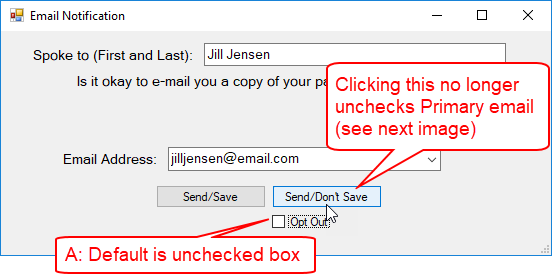
Figure 1: Message that appears after making a payment on the EZPay screen, and Event Letter 60 option is set.
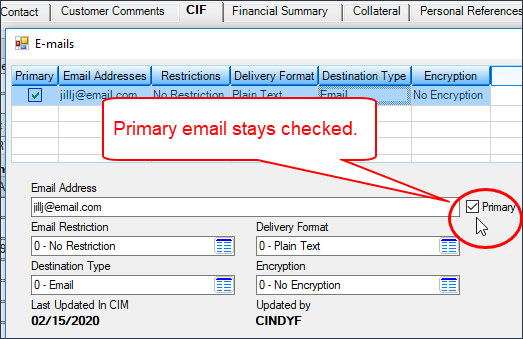
Figure 2: Loans > Marketing and Collections Screen > CIF Tab, then click <Edit E-mail>
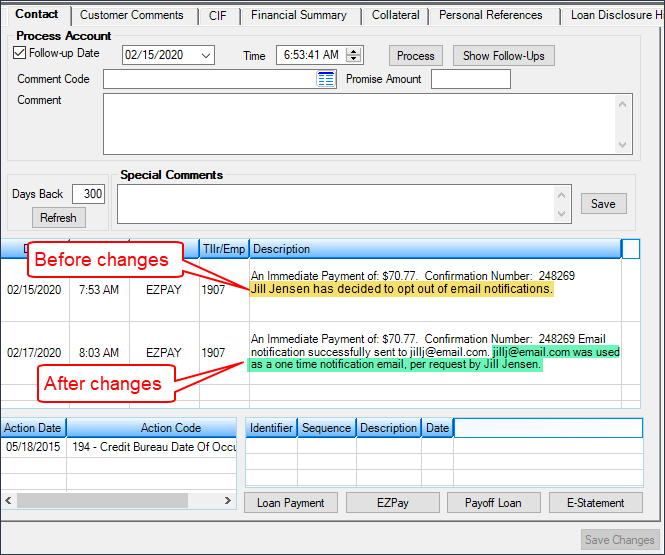
Figure 3: Loans > Marketing and Collections Screen > Contact Tab
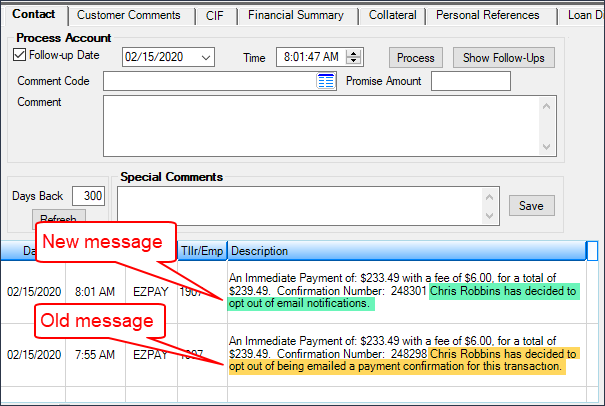
Loans > Marketing and Collections Screen > Contact Tab
Enhancement |
Description |
|---|---|
|
CMP: 13209
CIM GOLD version 7.9.14 |
We have updated a coding bug on the Variable screens. One institution found that they couldn't use the UFC19 field on the Variable screen. After we investigated why they got the error, it was found that an loading element was wrong. The screen should no longer crash when going to the last account. |