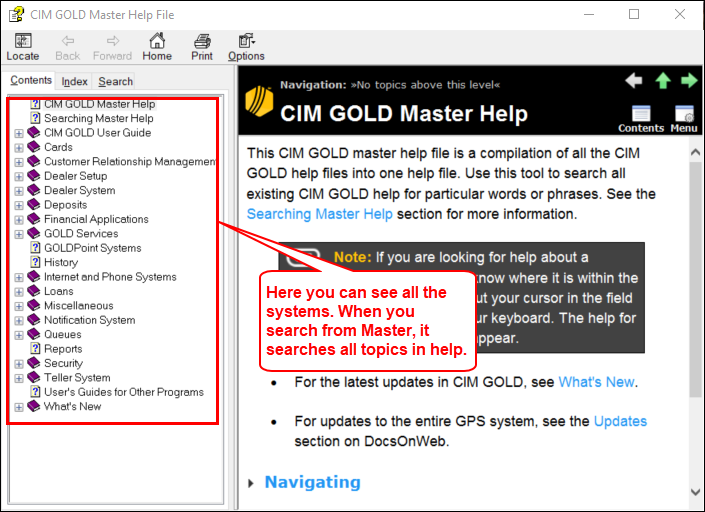Navigation: CIM GOLD What's New > What's New in Version 7.20.12 >
Enhancement |
Description |
|---|---|
Changes to F1 Help
CMP: 18491
CIM GOLD version 7.20.12 |
As part of our efforts to improve the accessibility and searchability of our help documentation, we have made some changes to the functionality of the help that appears when you press the <F1> key on your keyboard while in CIM GOLD. These changes include separating the help database into individual CIM system manuals (Loans, Deposits, Customer Relationship Management, etc.), while also maintaining a separate master manual. As far as CIM users are concerned, the bullet points below explain the main points of interest regarding these changes:
•You can still access the help documentation for a desired CIM field by placing your cursor in the field and pressing F1 on your keyboard.
•When the Help dialog is open, you will notice that the table of contents on the left only includes the system where the selected field is located. In Example A below, the user pressed <F1> in the Due Date field on the Loans > Account Information > Account Detail screen. Therefore, the table of contents only includes the Loans system.
•A Search tab has been added to our individual F1 Help dialog (the Search tab always existed in Master Help). This tab can be used to search the selected system without returning results from other systems. In Example B below, the user has searched for "credit." Since the dialog was opened for Loans help, only results in the Loans system will appear in the list (no results will appear from Deposits, GOLD Services, etc.).
•A master manual containing the entire CIM help database is still available and can be used for the purpose of browsing/searching all help. To access this Master Help manual, select Help > Master Help Search in the main menu bar at the top of CIM (see Example C below). |
Example A
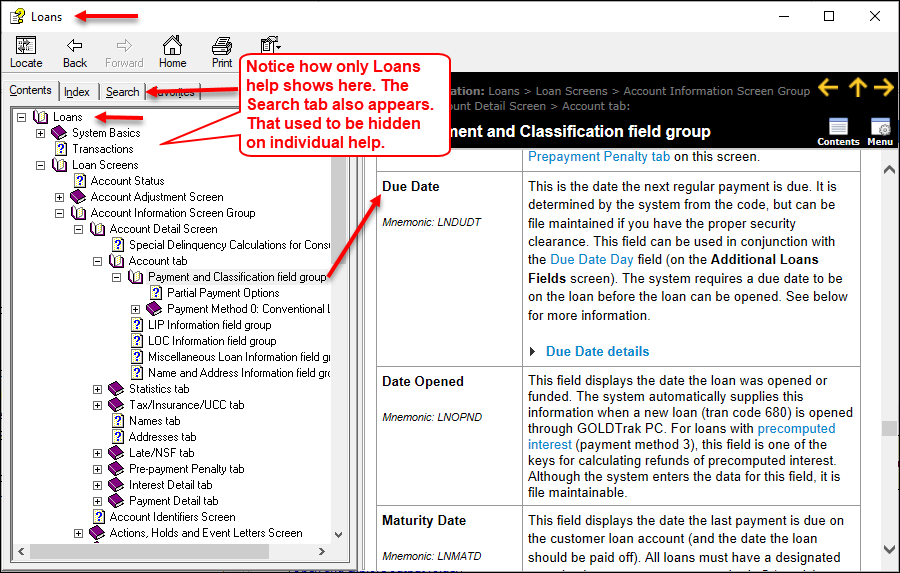
Example B
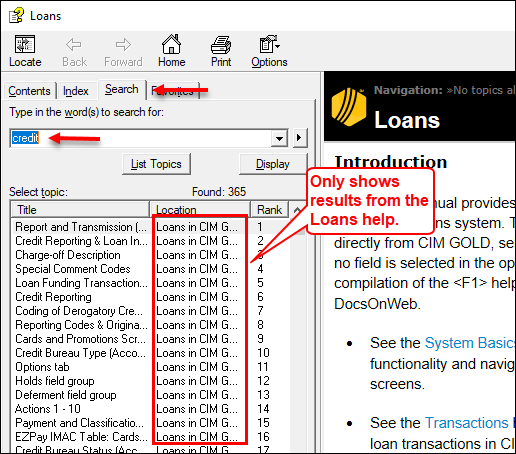
Example C