Navigation: CIM GOLD What's New > What's New in Version 7.21.9 >
Enhancement |
Description |
|---|---|
Enhancements to Name Fields for Entering Business Names
CMP: 20756
CIM GOLD version 7.21.9 |
Previously, the Last/First/Middle Name fields (NDLNAM, NDFNAM, NDMNAM) on the Customer Relationship Management > Households screen > Names tab > Detailed Personal Information tab remained as three separate fields regardless of whether the selected ID Type indicated an individual or a business name (see Figure 1 below). Now, if the selected ID Type can define a business name (all ID Type codes greater than or equal to 100), the Last Name, First Name, and Middle Name fields all combine into one single entry field (Business Name, NDLNAM, 50 character limit) as shown in Figure 2 and 3 below.
This change was implemented to reduce confusion and unnecessary repetition when adding business names to a household. The business name will be saved in the Last Name column of the Names list, unless the business name is longer than 20 characters. If so, the business name will then carry over into the First Name column for the following 20 characters and the Middle Name column for the final 10 characters (see Figure 2 below).
If you need to designate an ID Type code 100 or higher but still want to indicate an individual's full name, note that the name will be saved in the Names list according to the following breakdown:
•The first 20 characters will be saved in the Last Name column. •The next 20 characters will be saved in the First Name column. •The last 10 characters will be saved in the Middle Name column.
For Example: You want to enter the full name "James Henry Rackham" but are using ID Type code 102 which turns the three name entry fields into one single field. You need to enter "Rackham" followed by thirteen blank spaces, then "James" followed by fifteen blank spaces, then finally "Henry." The First, Middle, and Last name will each be saved in the proper column (see Figure 3 below). |
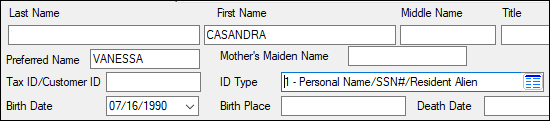
Figure 1: Last/First/Middle Name fields for personal names (ID Type code less than 100)
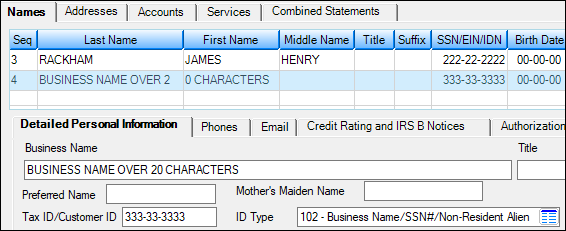
Figure 2: Business Name field used for a business name (ID Type code 100 or greater). Note that the business name starts in the Last Name column of the Names list but carries over into the First Name column once 20 characters has been reached.
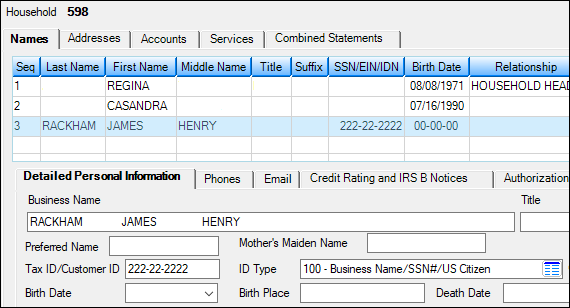
Figure 3: Business Name field used for an individual's full name (ID Type code 100 or greater). Note the spacing in the field and distribution of first/last/middle names in the Names list.