Navigation: Working with GOLD EventLetters >
GOLD EventLetters allows you to block certain events from being downloaded into the program. These blocks that you set up reside on the host computer (GOLDPoint Systems’s computer), so they will affect your entire institution. As events that are available for download are being read for display, the blocks you set up are searched. If the event letter fits the criteria set by a block, it will not display as an event available to be downloaded in the Download Event Files window.
The following steps explain how to block events from being downloaded:
1.Select “Block Events” from the Options menu, or click the Block Events icon on the toolbar ![]() . The Block Events screen will display (as shown below).
. The Block Events screen will display (as shown below).
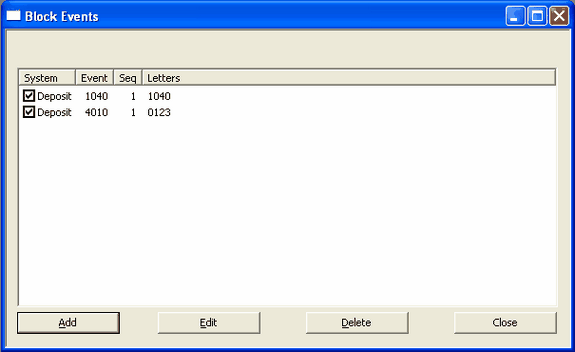
2.Click <Add> to add an event to be blocked. If you just want to change a block that has already been entered, select the block by clicking on it in the list, then click <Edit>. The Event Filter Detail dialog will appear whether you click <Add> or <Edit> (see the following example).
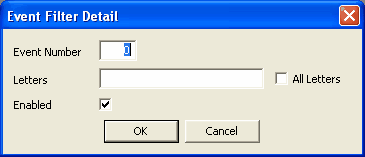
3.Enter the applicable information in the fields provided on the Event Filter Detail dialog. You can enter numbers, hyphens, or commas to specify letters and/or range of letters to be blocked. If you need to block all letters for a certain event, click the All Letters checkbox to display a checkmark.
You can also disable the blocked events (i.e., allow the events to be able to be downloaded again) by clicking the Enabled checkbox on the Event Filter Detail dialog, or by placing a checkmark next to the blocked event on the Block Events screen (see previous example).
4.Click <OK> to process your changes or additions. You will be returned to the Block Events screen, and your blocked events should appear in the list. From this screen you can add, edit, or delete events to be blocked, or click <Close> to exit out of the screen.
Now those events will be blocked from being downloaded. When you access the Download Event Files screen, the message "Block-Events-Feature Activated" will appear in the Information Message field.
Note: If you are discontinuing the use of an event, do not use the block events feature. Contact your GOLDPoint Systems account manager to have the event permanently disabled from being printed from GOLD EventLetters.