Navigation: Loans > Loan Screens > Optional Products Screen Group >
Use this screen to view and edit information about ancillary products purchased by the customer at the time the loan account was opened and funded.
Ancillary products are any additional services offered through your institution, such as AAA Auto insurance, Continental Car Club, United Car Club, service contracts, etc. GOLDPoint Systems sets up all possible ancillary products used by your institution. The amount for ancillary products can be rolled in with the cost of the loan, or the customer can purchase them separately (depending on your institution's needs). Your institution's GOLDPoint Systems representative can provide the details of setting up ancillary products using GOLDTrak PC. Ancillary products are separate from insurance policies, which can be viewed on the Loans > Insurance > Policy Detail screen.
The list view at the top of this screen displays information about all ancillary products previously purchased by the customer. To create an ancillary product record on this screen, click <Create New>, enter information in the fields on this screen, and click <Save Changes>. The product item will appear in this list view. Select a product in the list view to view and edit that product's information in the fields on this screen.
This screen is primarily used for informational purposes. Properly creating or canceling an ancillary product (and returning a refund) on a customer account requires transactions run on the appropriate General Ledger accounts. Information about ancillary products properly processed in GOLDTrak PC appears on this screen.
Information displayed on this screen is also included with the United Motor Club Report and Transmission (FPSRP290).
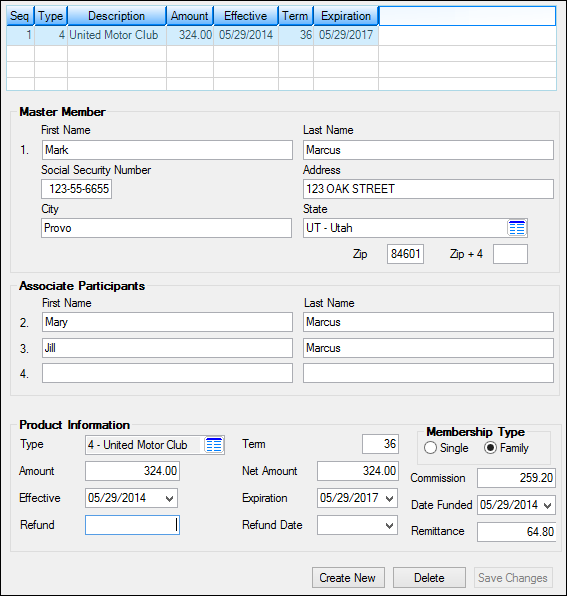
Loans > Optional Products > Ancillary Products Screen
The field groups on this screen are as follows:
Associate Participants field group
Product Information field group
|
Record Identification: The fields on this screen are stored in the FPMC record (Motor Club). You can run reports for this record through GOLDMiner or GOLDWriter. See FPMC in the Mnemonic Dictionary for a list of all available fields in this record. Also see field descriptions in this help manual for mnemonics to include in reports. |
|---|
In order to use this screen, your institution must:
•Subscribe to it on the Security > Subscribe To Mini-Applications screen.
•Set up employees and/or profiles with either Inquire (read-only) or Maintain (edit) security for it on the CIM GOLD tab of the Security > Setup screen. |