Navigation: Deposit Screens > Retirement Screen Group >
Use this screen to view your institution's history of file maintenance performed on customer retirement plans and beneficiaries. This screen is used for reference purposes.
There are two list views on this screen. The top list displays retirement plan file maintenance (F/M) history for the customer account once parameters for a system search are set in the Search Fields field group and <Get History> is pressed. See below to learn how to use the Search Fields to set system search parameters.
The bottom list view on this screen displays additional information about a retirement history item selected in the top list view. This bottom list displays the Mnemonic and Description of the field affected by file maintenance, the number of Repetitions of file maintenance on the field, and the Old and New data in the field as a result of file maintenance.
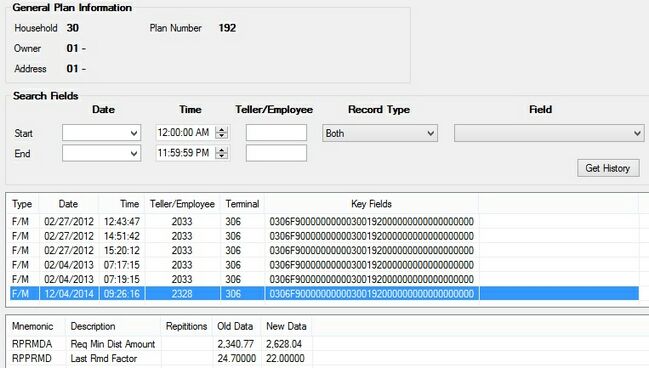
Deposits > Retirement > Retirement History Screen
The General Plan Information field group at the top of this screen displays the Household number (as pulled from CIF), the retirement account Plan Number (as set up on the Deposits > Retirement > Retirement Plan screen), basic information about the account Owner (the Household Member Sequence number followed by the name and Social Security number), and Address information (the Household Address Sequence number of the address tied to the customer account, followed by the address itself).
|
Record Identification: The fields on this screen are stored in the FPGZ record (System History). You can run reports for this record through GOLDMiner or GOLDWriter. See FPGZ in the Mnemonic Dictionary for a list of all available fields in this record. Also see field descriptions in this help manual for mnemonics to include in reports. |
|---|
In order to use this screen, your institution must:
•Subscribe to it on the Security > Subscribe To Mini-Applications screen.
•Set up employees and/or profiles with either Inquire (read-only) or Maintain (edit) security for it on the CIM GOLD tab of the Security > Setup screen.
•Set up the desired field level security in the FPGZ records on the Field Level Security screen/tab. |