Navigation: Dealer System > System Basics > Customer Search Screen >
CIF Search Parameters field group
The fields in this field group on the Customer Search Screen are used to search for accounts based on customer information, including names, identification numbers, phone numbers, and addresses.
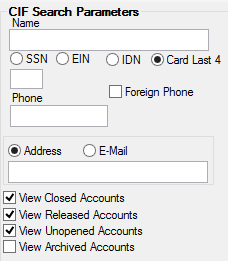
To further refine your search, use the Account Parameters fields.
The fields in this field group are as follows:
Field |
Description |
Name |
To search for an account by a customer's last name, type in all or part of the name in this field. To perform the search, press <Enter> or click <Submit>. Any matching results will be displayed in the list view to the right.
You will likely be able to find the customer's information you want just by entering information in this field. However, if your search returns too much information, you can limit the search by entering more search criteria in the other fields in this field group. You can also limit a name search by typing the last name, a space, and the first letter of the first name in the Name field. For example, to look up John Smith, type "Smith J." |
SSN/EIN/IDN/Card Last 4 Radio Buttons |
Use the SSN, EIN, IDN, or Card Last 4 to search for a specific customer using a type of identification number.
•SSN is for Social Security number. •EIN is for Employee Identification number. •IDN is for the customer's identification number, as set up on the Customer Profile screen. The IDN is defined and assigned by your institution. See also the Individual ID Parameter Number. •Card Last 4 is for the last 4 digits of a customer's card number (if applicable).
After selecting the appropriate radio button, enter the actual number in the text field below.
To perform the search, press <Enter> or click <Submit> and any matching results will be displayed in the list view to the right.
These fields will not be file maintainable if Default Office is marked. |
Phone |
To search for an account by a customer's telephone number, type the number in this field. This can be a business, home, cell, or other phone number tied to the account holder in the CIF system. Hint: You only need to type in numbers, and the system will add dashes or parenthesis.
If you check the Foreign Phone checkbox, the system will only search for phone numbers designated as foreign (as set up on the Customer Relationship Management > Households screen).
This field will not be file maintainable if Default Office is marked, unless Foreign Phone is also marked.
To perform the search, press <Enter> or click <Submit> and any matching results will be displayed in the list view to the right. |
Address/Email |
You can search by address or e-mail address by selecting the appropriate radio button, and then entering the address in the text field belowd.
•For physical address, this can be a business, home, P.O. box, or other address tied to the account holder in the CIF system. To update physical addresses, use the Customer Relationship Management (CIF) > Households screen, Addresses tab.
•For e-mail address, any part of the e-mail address can be entered in this field. For example, if an e-mail address was "maryjones@email.com," you could just enter "maryjones" and the system would find it. Or you could enter the complete address. However, only 13 spaces are available, so e-mail addresses will likely need to be shortened. E-mail addresses are set up for customers using the Customer Relationship Management (CIF) > Households screen, Email tab.
To perform the search, press <Enter> or click
Email options will not be available if Default Office is marked. |
View Closed Accounts |
Check this box if you want to include closed accounts in your search. Closed accounts are accounts that have not been sent to archives, but have closed due to a payoff, charge off, or write off. Your institution determines when closed accounts are moved to archives (institution option ARCM). Another institution option, OFLM, determines when archived accounts are completely removed from the system and can no longer be searched for.
This option can also be set through the User Preferences screen (Under Options in the top menu bar in CIM GOLD). |
View Released Accounts |
Checking View Release Accounts includes accounts that have been released (LNRLSD = "Yes") in your search.
This option can also be set through the User Preferences screen (Under Options in the top menu bar in CIM GOLD). |
View Unopened Accounts |
Check the View Unopened Accounts box if you want to include accounts that have not been opened in your search. This could include accounts where the loan process was initiated in GOLDTrak, but the loan wasn't funded and opened.
This option can also be set through the User Preferences screen (Under Options in the top menu bar in CIM GOLD). |
View Archived Accounts |
Check the View Archived Accounts box if you want to include accounts that have been archived. Your institution determines when closed accounts are moved to archives (institution option ARCM). Another institution option, OFLM, determines when archived accounts are completely removed from the system and can no longer be searched for.
This option can also be set through the User Preferences screen (Under Options in the top menu bar in CIM GOLD). |