Navigation: Dealer Setup > Dealer Setup Screens >
Use this screen to set up payment calculation codes for use on the General Information tab of the Dealer Setup > Plans screen.
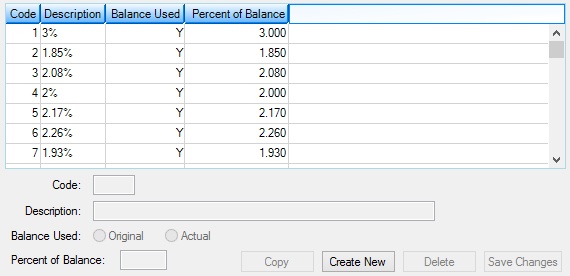
Dealer Setup > Payment Calculations Screen
The list view on this screen displays all previously created payment calculation codes. To create a new code and add it to the list view, click <Create New>, enter information in the fields on this screen, and click <Save Changes>. Use the fields on this screen to indicate the following information:
•An institution-defined Code number (mnemonic S5CNTR).
•A brief Description of the payment calculation being set up (mnemonic S5DES1).
•The Balance Used in payment calculation. Possible selections are the Original or current (Actual) balance of the customer loan account (mnemonic S5UAOO).
•The Percent of the indicated Balance Used that will be used in the payment calculation (mnemonic S5PCTB).
The information displayed in the list view corresponds directly to information entered in the fields on this screen. The Balanced Used column displays a "Y" if the Balance Used is Original and an "N" if the Balance Used is Actual.
Select a payment calculation code in the list view to edit that code's information in the fields on this screen.
|
Record Identification: The fields on this screen are stored in the FPS5 record (Payment Schedule Calculations). You can run reports for this record through GOLDMiner or GOLDWriter. See FPS5 in the Mnemonic Dictionary for a list of all available fields in this record. Also see field descriptions in this help manual for mnemonics to include in reports. |
|---|
In order to use this screen, your institution must:
•Subscribe to it on the Security > Subscribe To Mini-Applications screen.
•Set up employees and/or profiles with either Inquire (read-only) or Maintain (edit) security for it on the CIM GOLD tab of the Security > Setup screen.
•Set up the desired field level security in the FPS5 record on the Field Level Security screen/tab. |