Navigation: Dealer Setup > Dealer Setup Screens > Institution Configuration Screen > Dropdown Configuration tab >
Drop Down Configuration field group
Use this field group to modify drop-down lists.
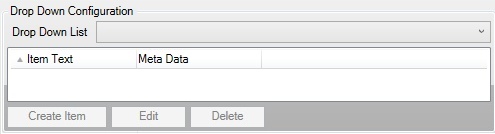
The buttons in this field group are as follows:
•<Create Item> - Click this button to open the Create Item dialog. Use this dialog to create a new drop-down item to be added to the Drop Down List field.
•<Edit> - Select an item in the Drop Down Items list view and click this button to open the Edit Item dialog. Use this dialog to edit the selected item.
•<Delete> - Select an item in the Drop Down Items list view and click this button to delete the selected item.
Select an item in the Drop Down List field to populate the Drop Down Items list view with that item's information. The information displayed in the list view is as follows:
•Item Text: Displays the name of the drop-down list item.
•Meta Data: Displays the meta data of the drop-down list item.