Navigation: Dealer Setup > Dealer Setup Screens >
Use this screen to create, view, and edit announcements your institution wants to post for its dealers. Announcements set up on this screen are processed and viewed by dealers in eGOLDTrak. See the linked help in DocsOnWeb for more information.
Previously created announcements appear in the list view on this screen. The information displayed in this list view corresponds directly to information entered on the Create New Announcement dialog when the announcement is created/edited (see below).
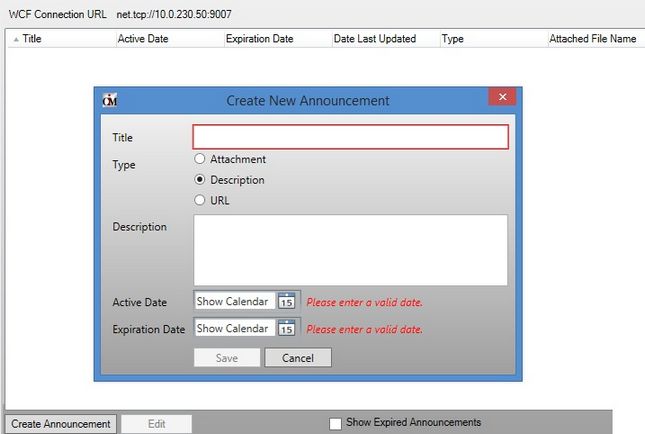
Dealer Setup > Announcements Screen
To set up a new announcement, click <Create Announcement> to open up the Create New Announcement dialog. The appearance of this dialog changes depending on which Type radio button is marked:
•If the Type is "Attachment," use the fields on this dialog to indicate a Title for the announcement as well as its Active and Expiration dates.
•If the Type is "Description," use the fields on this dialog to indicate a Title for the announcement, a brief Description of the announcement, and its Active and Expiration dates.
•If the Type is "URL," use the fields on this dialog to indicate a Title for the announcement, the URL of the announcement location, and its Active and Expiration dates.
Select a previously created announcement in the list view on this screen and click <Edit> to adjust that announcement's information on the Create New Announcement dialog.
Mark the Show Expired Announcements field to indicate whether expired announcements (as indicated by their Expiration Date) will appear in the list view on this screen.
In order to use this screen, your institution must:
•Subscribe to it on the Security > Subscribe To Mini-Applications screen.
•Set up employees and/or profiles with either Inquire (read-only) or Maintain (edit) security for it on the CIM GOLD tab of the Security > Setup screen. |