Navigation: Dealer Setup > System Basics > Customer Search Screen >
Account Parameters field group
The Account Parameters fields on the Customer Search Screen can be used to search for accounts based on the office or account number.
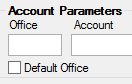
To search for an account by a customer's office number, type the number in the Office field. Hint: You do not need to type zeros that come first in the office number. For example, if the office number were "0001," you can enter just "1" in this field and the system will automatically add the preceding zeros.
To search for an account by a customer's account number, type the number in the Account field. Hint: You do not need to type zeros that come first in the account number. For example, if the account number were "000000009," you can enter just "9" in this field and the system will automatically add the preceding zeros.
Marking the Default Office checkbox field will automatically enter the office number you are signed on with in the Office field. Marking this field disables the SSN/EIN/IDN/Card Last 4, Phone, Email, LOC Card Parameter, Individual ID Parameter, and Card Parameter fields.
To perform the search, press <Enter> or click <Submit> and any matching results will be displayed in the list view to the right.