Navigation: Teller System > Electronic Transaction Journal >
The fields in this section of the Electronic Transaction Journal screen allow you to enter search criteria to retrieve transactions based on specified start and end data that is entered. If you leave the fields blank, all transactions will be selected when you click <Search>. If the start data is entered and end data is not, only transactions and totals matching the start data will be shown in the Transaction Journal list view.
Reports can be created for transactions in a summary, detail, and totals only selection by right-clicking on the Transaction Journal list view. You can also export the reports to Excel, Report Manager, and to a tab-delimited file. When you select "Detailed Report," the teller totals are included in the report. The report can be printed or downloaded into other programs or spreadsheets as needed. You can also print the information in the Transaction Journal list view from the right-click pop-up feature using the Printing selection.
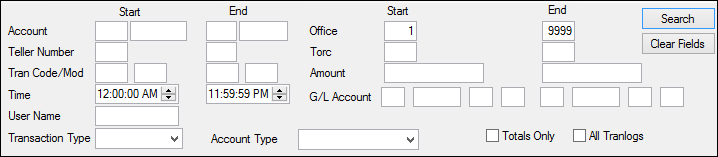
Search Fields on Electronic Transaction Journal Screen
See the following field descriptions for the search fields on this screen.
Field |
Description |
Use this field to retrieve specific transactions and totals for one or a range of accounts. You can also enter an office number in the Start and End fields to retrieve transactions and totals based on a specified office or range of offices. To enter a specific account number, enter both the office and the account number in the Start field and leave the End field blank to retrieve transactions and totals for just the account number entered. |
|
Use this field to retrieve transactions and totals for one teller or a range of tellers. If your teller numbers are based on office, you can enter a range of teller numbers in the Start and End Teller Number fields to retrieve transactions and totals based on a specified office. To enter a specific teller number, enter the number in the Start field and leave the End field blank to retrieve transactions and totals just for the teller number entered.
Note: You can not enter data in the User Name field (below) if the Teller Number field is populated. |
|
Use these fields to retrieve specific transactions and totals for one or a range of transaction codes and/or modifiers. To enter a specific transaction code and/or modifier, enter the start transaction code and modifier in the Start Tran Code/Mod field and leave the End field blank to retrieve transactions and totals with the specific transaction.
For a list of all possible tran codes, see these topics:
|
|
Use this field to retrieve specific transactions and totals based on the time the transaction was processed. You can either manually enter the time or click the up and down arrows to the right of the field to select the time. Enter the appropriate time in the Start and End fields. These fields are defaulted to pull the entire day when you first enter the screen. |
|
Use this field to retrieve transactions based on the user name instead of teller number. You can not use both fields on one search. To retrieve transactions and totals for a specific user, enter a user name in the Start field. A range of user names is not available. |
|
The Start and End Account Type fields allow you to select what type of records will be searched. If just the Start Account Type field is entered, only transactions of that record type will be displayed. Entering the End Account Type field, also, requests that the system search for transactions in two record types. If both fields are blank when you click <Search>, all record types will be selected and displayed in the Transaction Journal list view.
Select from the drop-down list one of the available account types:
DM - Deposit LN - Loan TL - Teller |
|
Use this field to retrieve specific transactions and totals for one or a range of transactions based on the originating office. Enter a range of office numbers in the Start and End fields to retrieve transactions and totals based on a specified office or range of offices. To find a specific office number, enter the office number in the Start field and leave the End field blank to retrieve transactions and totals for just the office entered. |
|
Use this field to retrieve specific transactions and totals for one or a range of TORCs (transaction origination codes). Enter the TORC number in the Start and End fields to retrieve transactions and totals based on a specific TORC or range of TORCs. TORCs are used to indicate where the transaction was originated.
For example, a 305 TORC indicates an ACH transaction. Transactions processed at the teller line are all TORC 0. To retrieve a specific TORC number, enter the number in the Start field and leave the End field blank to retrieve transactions and totals for just the TORC entered. |
|
Use this field to retrieve specific transactions and totals for one or a range of amounts. Enter the amounts in the Start and End fields to retrieve transactions and totals based on a specific amount or range of amounts. To enter a specific office number, enter the office number in the Start field and leave the End field blank to retrieve transactions and totals for just the amount entered. |
|
Use this field to retrieve specific transactions and totals processed directly to General Ledger accounts. Enter the General Ledger account numbers in the Start and End fields to retrieve transactions and totals based on a range of General Ledger accounts. To retrieve a specific General Ledger account number, enter the account number in the Start field and leave the End field blank to retrieve transactions and totals for just the account entered. You must enter the full General Ledger number in these fields. |
|
Totals Only |
Check this box to view totals only. |
All Tranlogs |
Check this box to view all tranlogs. |