Navigation: CIM GOLD What's New > What's New in Version 7.21.3 >
Enhancement |
Description |
||
|---|---|---|---|
Marketing and Collections Payment Banner Fixes
CMP: 19483, 19365
CIM GOLD version 7.21.3 |
An error was preventing the red information banners on the Contact and Delinquent Payments tabs of the Loans > Marketing and Collections screen from displaying proper up-to-date payment information if an account charge-off and payment both occurred on the same day. Also, scheduled future payments were sometimes not displaying proper up-to-date payment information on the actual date of the payment.
Another error was preventing the Overall Marketing Limit and Date Last Marketed To fields at the bottom of the Contact tab from being properly populated by the system.
These errors have been corrected. |
||
EZPay: New Payment Classification Fields for NACHA Compliance
CMP: 13295 Work Orders: 57301, 58326
CIM GOLD version 7.21.3
Note: Functionality Relies on 20210201 Host Build
|
Two new radio buttons are now available on the Loans > Transactions > EZPay screen for the purpose of classifying E-Check (ACH) payments. This change was implemented so institutions can maintain NACHA compliance.
Use these two new radio buttons (shown in Figure 1 below) to indicate whether the ACH payment in question was made by Telephone or Walk-In. These radio buttons are available for all types of ACH payments but are disabled when processing a Debit/Credit payment.
The system will default to filling one of these radio buttons depending on your institution's settings, but CIM GOLD users can indicate their own personal defaults using the new Telephone/Walk-In field group on the User Preferences > Options tab (accessed from Options on the CIM GOLD main menu bar; see Figure 2 below).
Note that these radio buttons will not appear on the EZPay screen unless GOLDPoint Systems has set certain options for your institution, as explained in the GOLDPoint Systems Only box below. Contact your GOLDPoint account manager for more information about implementing this feature at your institution.
|
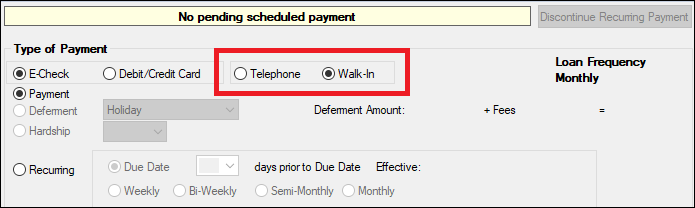
Figure 1: New Telephone and Walk-In radio buttons on the EZPay screen
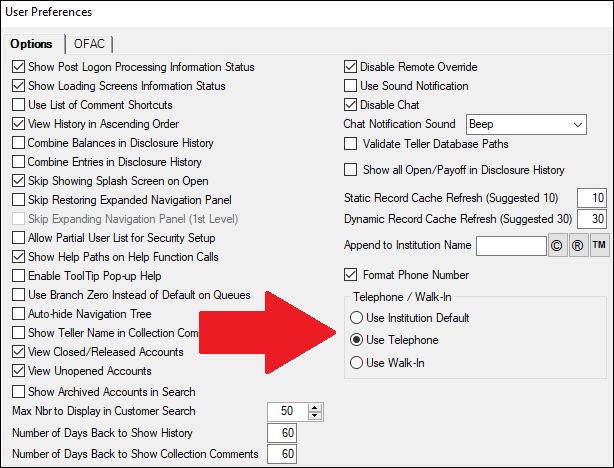
Figure 2: User Preferences for which radio button is filled by default. You can either match your institution's default or set your own (Telephone or Walk-In).
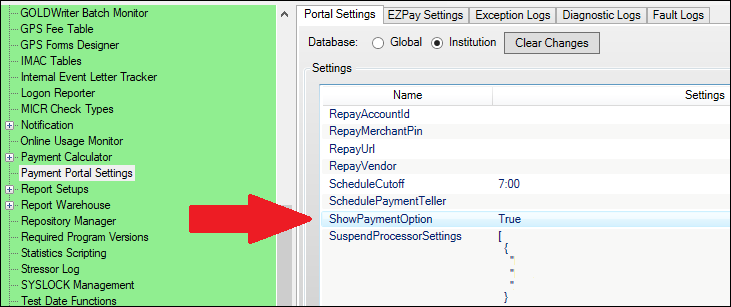
Figure 3: Payment Portal setting for making these radio buttons available (GOLDPoint Systems only).

Figure 4: Payment Portal setting for indicating which of these radio buttons will be filled by default (GOLDPoint Systems only).