Navigation: CIM GOLD What's New > What's New in Version 7.9.6 >
Enhancement |
Description |
||||||
|---|---|---|---|---|---|---|---|
New Options for Faster Speeds
CIM GOLD version 7.9.6 |
This version of CIM GOLD includes enhancements to speed up the time it takes to load the Loans > Marketing and Collections screen (see CMP 10008 in the Loan System section).
To help facilitate this speed up, we also created two new options under Options > User Preferences in the top CIM GOLD menu. These options control how often CIM GOLD re-reads and displays records.
You shouldn't need to reset the numbers in those options. However, if you want to test the difference it makes on your Beta machine, it may help you find an even faster loading process.
For example, if you set the Static Record Cache Refresh to 24 (hours) and the Dynamic Record Cache Refresh to 90 (minutes), then go to the Marketing and Collections screen with a valid account and time how long it takes before data is uploaded. Make a change or two, and save your changes. How long does that take? Then change those options to a different number and see if there is any improvement. You would need to be on a different account.
The following is an example of these two options on the User Preferences screen. |
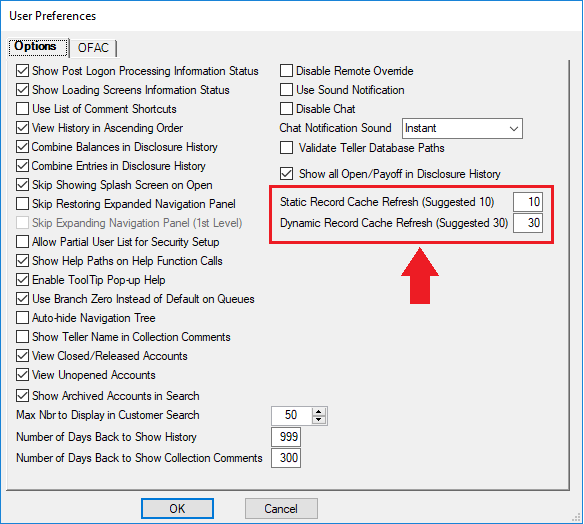
Options > User Preferences Screen From the Top Menu